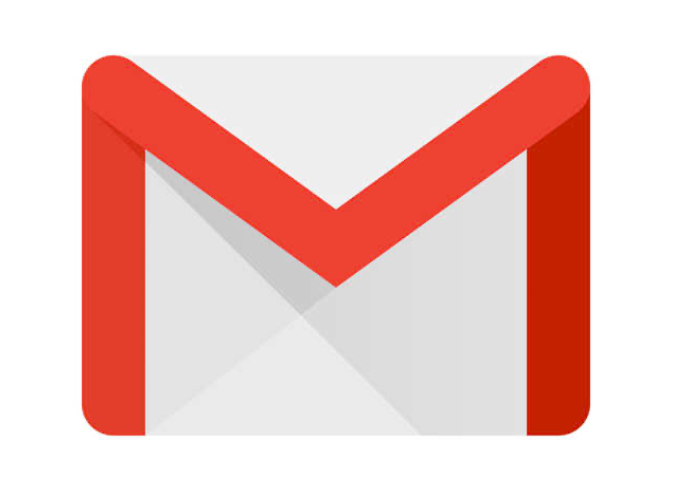
How to find archived emails in Gmail? Archive emails are the type of emails that the recipient does not want to delete. However, not to view either or view later. To begin with, the Archive feature first appeared in the Gmail App. It helps the Gmail account owner to clean up the inbox without deleting the emails. Not only this, but the archive emails feature permits the user to be more effective when it comes to collecting and responding to significant/urgent emails only.
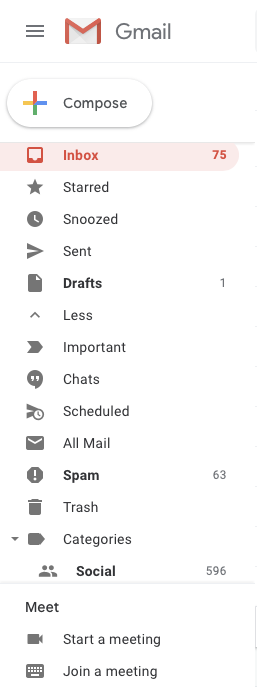
For the most part, when you put an email into an archive list, such emails no longer appear in the inbox. But at some point or other, if you want to review archived emails, you must know how to find archived emails in Gmail. In several times in this reading, archived emails are also referred to as “mute emails” because of their major purpose. Thus, if you do not know how to open or find mute emails in Gmail, this reading will help you.
Today, we present a proven guide on how to find archived emails in Gmail? Furthermore, you will also find other pro tips concerning emails that you do not find helpful. For example, how to unarchive an email? How to block emails? How to remove emails in bulk? And how to restore emails? So, let’s get the learning session started:
How to find archived emails in Gmail for PC?
Table of Contents
In the event that your Gmail is activated on your PC, there are 99% chances that you are using the PC browser to view your Gmail inbox. To begin with, in browsers like Google Chrome or Safari, the Gmail inbox portal includes all the emails, whether- read, unread, archived, promotional, from contacts, social media, and so on. Therefore, it can be pretty challenging to manage all emails together. Here’s how you can archive emails in Gmail?
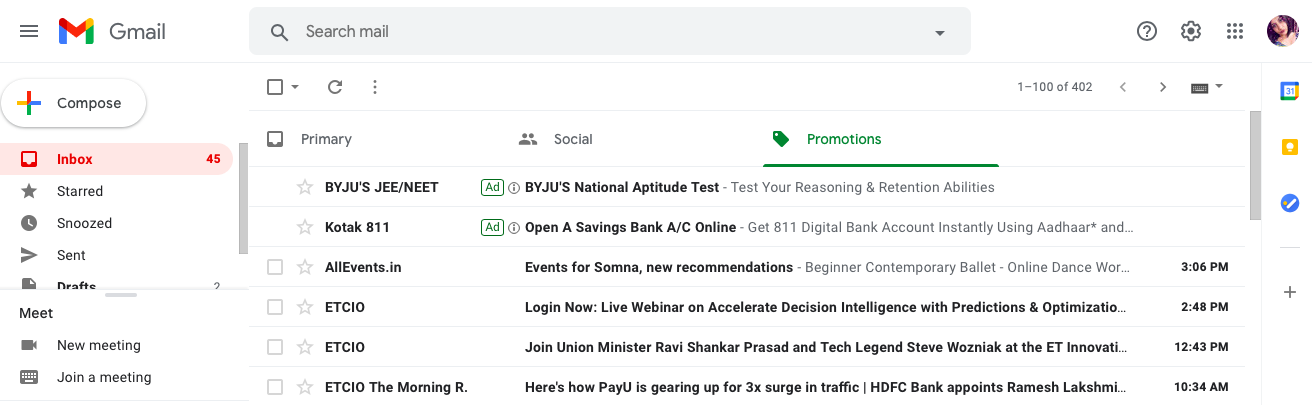
How to archive emails in Gmail via browser?
Follow the given instructions to archive emails in Gmail (Google Chrome or other browsers):
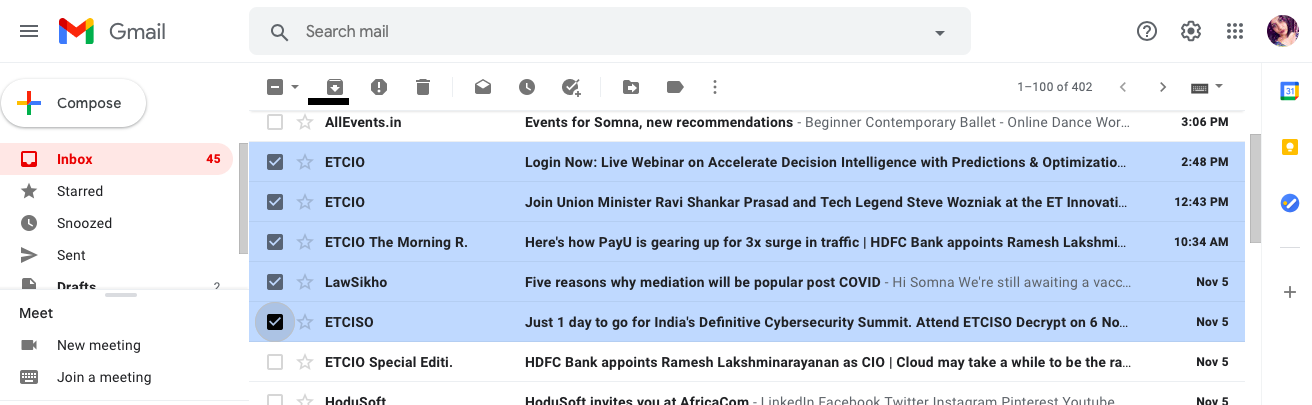
- Open https://mail.google.com/mail/.
- Go to the Inbox.
- Do you see any unwanted or “view later” email?
- Move the cursor to the email that you want to archive.
- Slide the cursor to the right side.
- You will see different iconized options – archive, delete, mark as read, and snooze.
- Click on the “Archive icon” (view the picture for archive icon, if you do not know).
- As soon as you click “conversation archive,” a notification will appear at the bottom.
- You can instantly click on the “Undo” button if you have mistakenly archived the wrong email.
How to find an archived email in Gmail?
Now, to find any email that you recently/lately moved to the archived email, follow the given instructions:
- Open https://mail.google.com/mail/.
- Now, go to the inbox.
- In the left options menu, click on “more.”
- Then, go to the “All Mails.”
- All Mails portal will appear on the screen.
- Here, you can view every email that you received irrespective of their location and status.
- For example, labels such as inbox, muted, and archived will appear.
How to move archived emails to inbox in Gmail?
In the event that you have mistakenly archived an email, you can unarchive it immediately by the “undo” button. Or, you can follow the given below instructional guide:
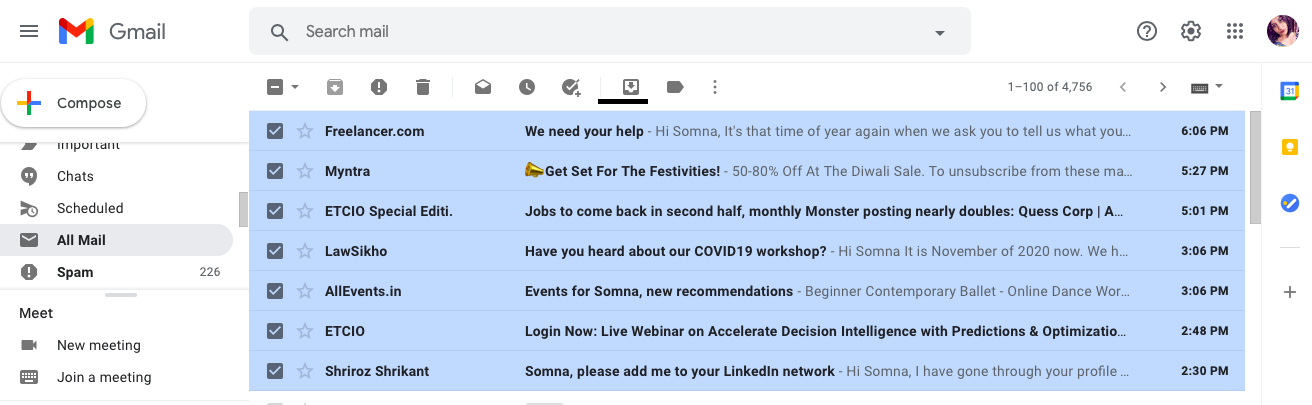
- Open https://mail.google.com/mail/.
- Now, go to the inbox.
- In the left options menu, click on “more.”
- Then, go to the “All Mails.”
- All Mails portal will appear on the screen.
- Here, you can view every email that you received irrespective of their location and status.
- For example, labels such as inbox, muted, and archived will appear.
- Now, find the email that you want to unarchive.
- Select the respective email by ticking the box.
- At the top, you will see many alternatives (vertically)
- Click on the “Move to Inbox” option.
- Within a nanosecond, the archived email will no longer remain hidden.
How to delete archived emails in Gmail?
Presuming that you have loaded your Gmail with archived emails, it is necessary to clean up your Gmail. It helps you to remain effective and at the top of your game at work. Here’s how you can clean up archived emails:
- Go to the “All Mails” in your Gmail portal.
- Now, move the cursor to select the email that you want to delete.
- Click on the “delete” icon on the right side of the email.
- Archived Conversation will be deleted immediately.
Furthermore, to view the deleted archived emails, you can go to the “Trash Emails.” here, you can find any archived emails you deleted. You can also click on the “move to the inbox” to recover Gmail’s deleted archive email.
How to find archived emails in Gmail App?
To begin with, there’s a lot of difference between Gmail’s browsing portal and Gmail App. In honest words, Gmail App offers instant functioning features. Indeed, you can easily and instantly archive an email in Gmail by the sliding feature. Here’s how to do it:
- Go to the Gmail App on your Smartphone.
- Put your finger on the email that you want to archive.
- Now, slide your thumb from right to left.
- You have successfully achieved the email.
How to archive emails in bulk on Gmail App?
On the condition that you want to archive emails all together on Gmail App, here’s how to do it:
- Go to the Gmail App.
- Log in if you haven’t already.
- Now, go to the main menu or inbox.
- Select the emails that you want to archive.
- To select an email, click on the “Alphabetical icon” at the left of the email.
- In a similar way, you can keep selecting emails for archiving.
- Once you have selected all, click on the “archive” icon at the top.
- You will receive notification “All Conversations Archived.”
How to find archived emails in Gmail Mobile App?
Check out the following instructions to find archive emails in Gmail App:
- Go to the Gmail App.
- Click on the “All Mails” option.
- View the tags “Inbox,” “Archived,” and “Muted.”
- Now, find the archived emails using the tag feature.
What is the difference between Archive Emails, Muted Emails, Spam Emails, Report Phishing, and Block?
To begin with, many Gmail users confuse several functions of Gmail. For example, the use of Archive and mute is very similar. In the same way, Report Spam, Phishing, and Block also give the same impression. So, what’s the major difference? Let’s find out:
Archive Emails
By definition, Archive Emails are those emails that you can move from your inbox to a hidden location. Archive Emails do not remain archived forever. Indeed, Archive emails remain in “All mails” for up to 30 days. After that, archived emails are deleted permanently. Hence, you cannot recover these emails.
Muted Emails
Muted Emails are those emails that you do not want to view in your inbox. Indeed, the “mute” function in Gmail puts an email threat into the automatic archive phase. It means that once you mute an email thread, you will no longer view future responses to that email in your inbox. Such responses will automatically be archived.
Spam Emails
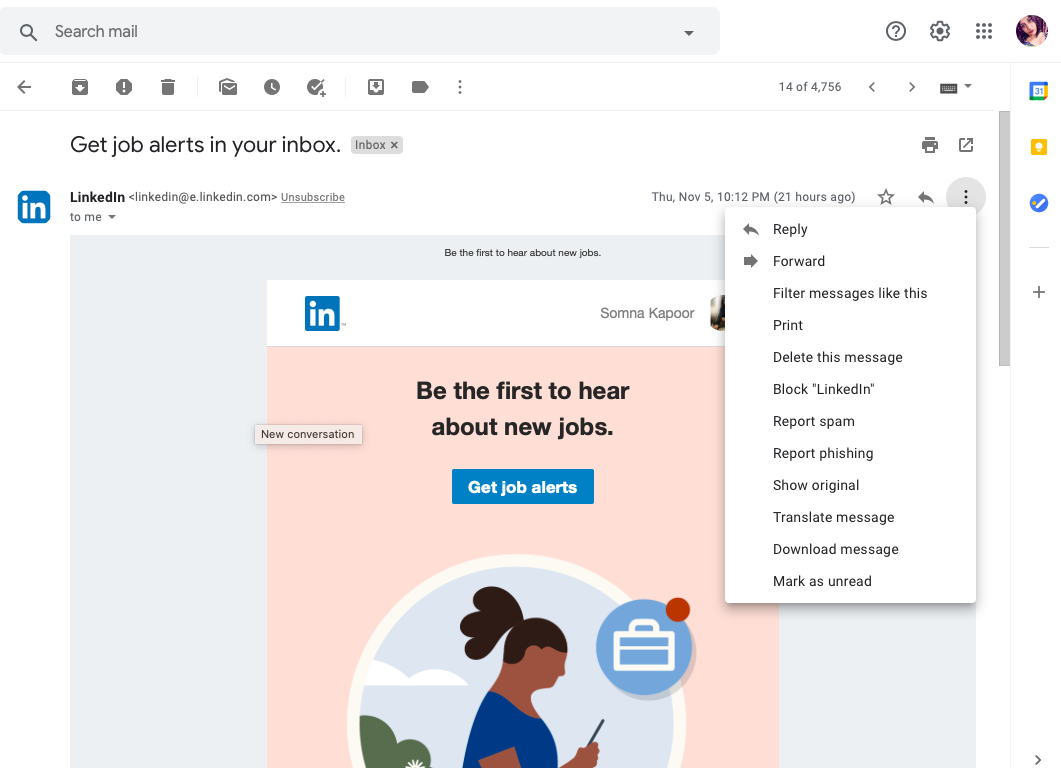
To begin with, Spam emails are the worst kind of unwanted emails in a recipient’s inbox. Email Spam is a type of activity where an email is sent out to thousands of recipients at a time. Not only this, but users tend to receive the same spam emails from the same users many times a week. These emails can be really frustrating. A spam email can be a promotional email, email from websites, emails from social media pages, and so on.
Phishing Emails
Phishing Emails are yet another type of spam email. However, there’s more harm, and risk remains related to phishing emails. For example, upon opening a phishing email, users are commonly asked to click somewhere. Usually, this “click” intends to steal all the user’s data and information.
Hence, responding to a phishing email can be very dangerous. Therefore, if you receive an email that claims to give you something (like money, free plane tickets) or asks you to click somewhere, it is significant to report it for phishing.
Blocked Emails
Last but not least, block emails are another type of labeled emails. Presuming that for a personal reason, when you block a sender, all his/her emails go to the block list. You do not receive any notification while receiving an email from a blocked contact. It is the easiest way to archive an email.
Epilogue
In conclusion, how to find archived emails in Gmail is a quick job. To do it successfully, you need to manage your contacts according to the priority. More often than not, social media also sends you an important email; therefore, we recommend that you check archive emails once in a while to ensure that nothing is important. It is because, within 30 days, the archived emails list clean up permanently.
For more information, our tech-team is here. Till then, good luck!















