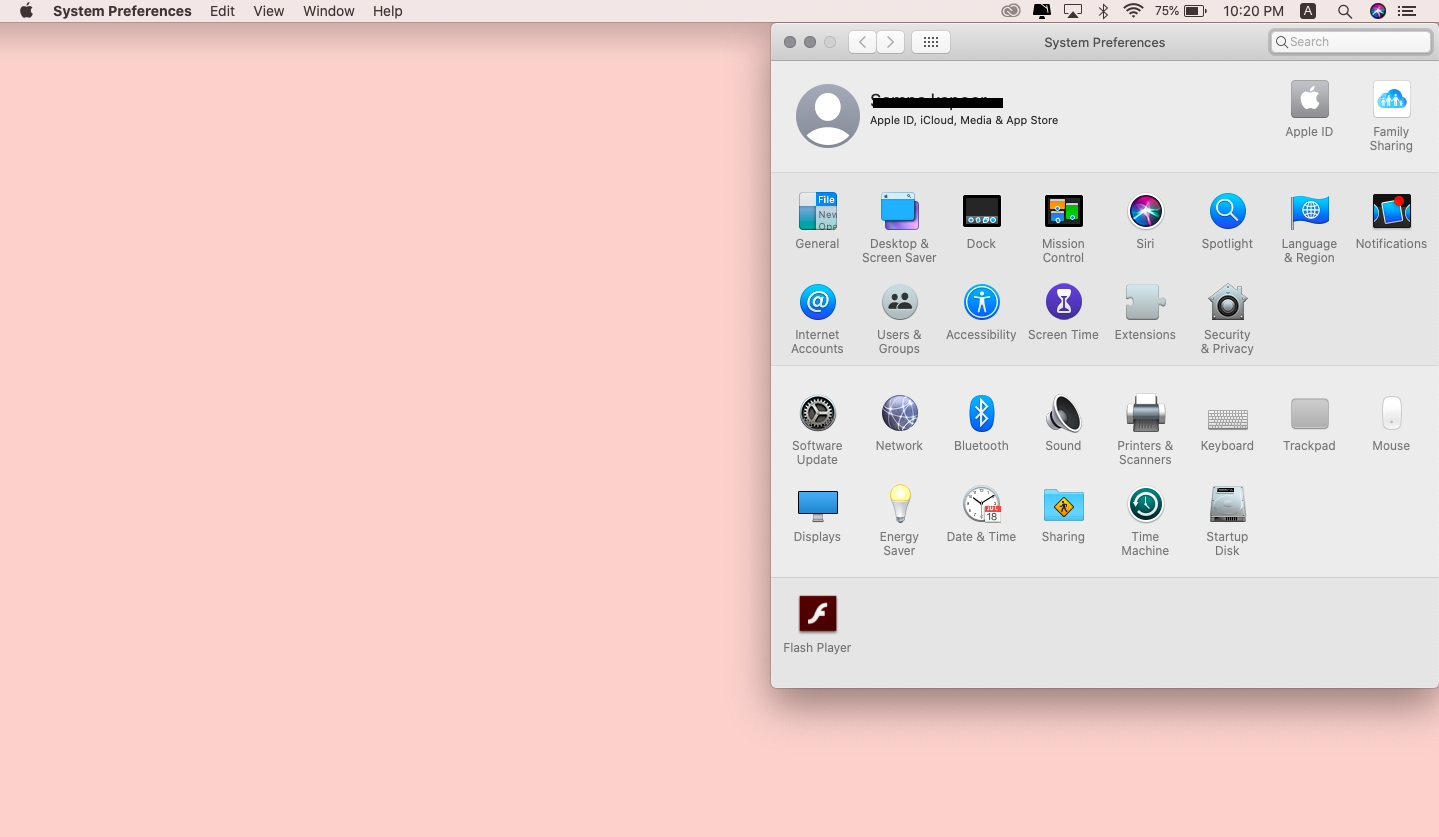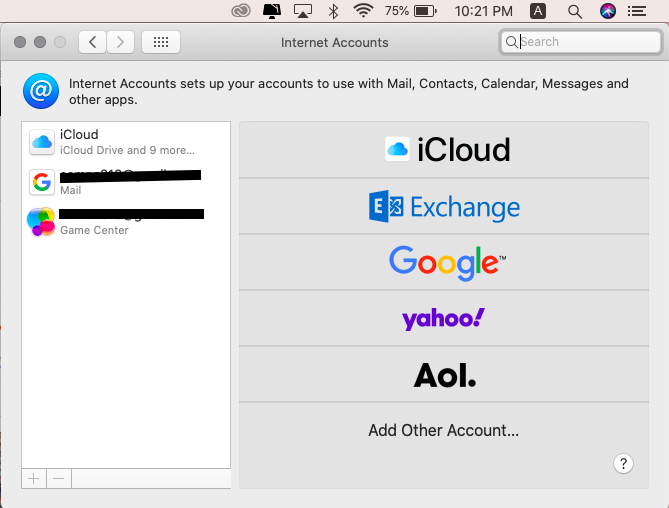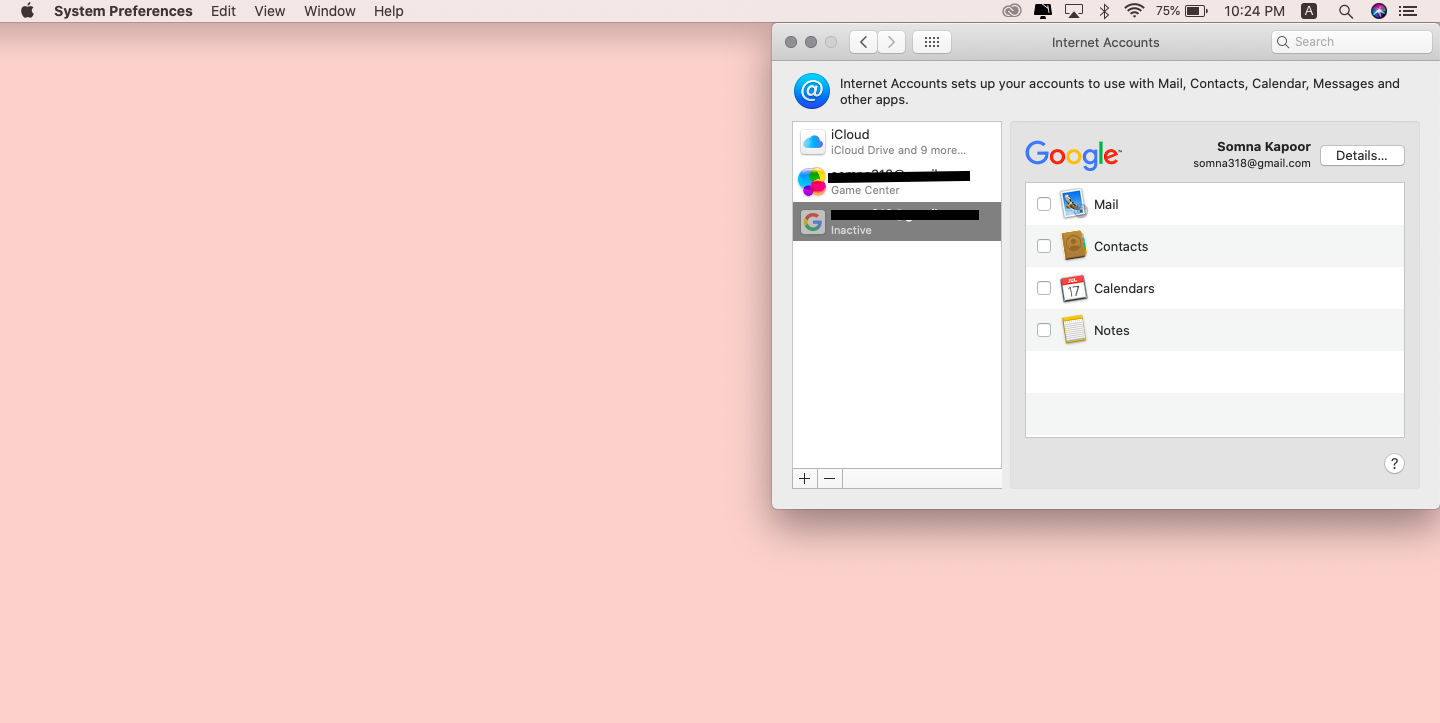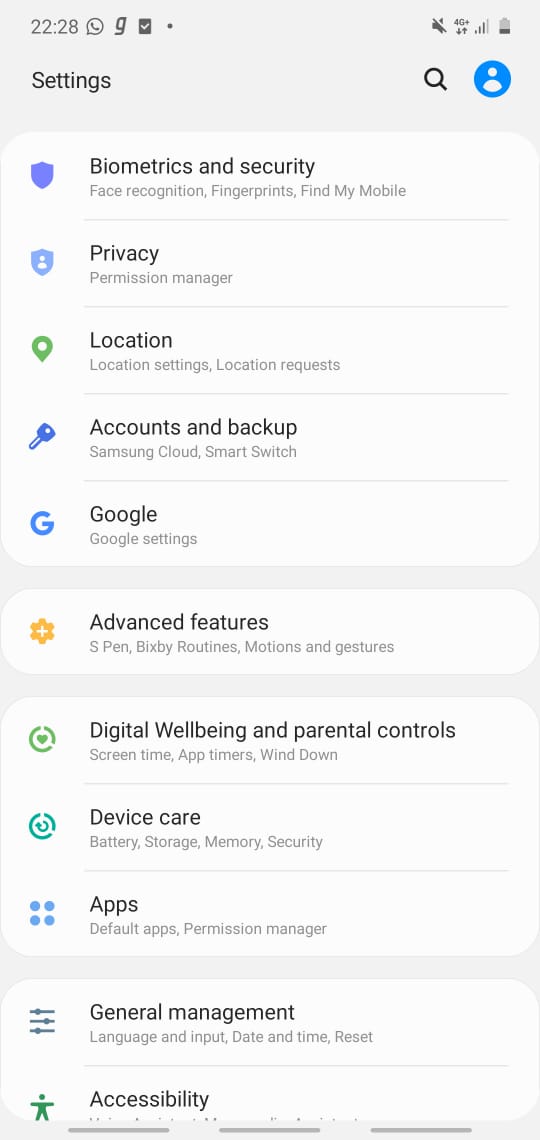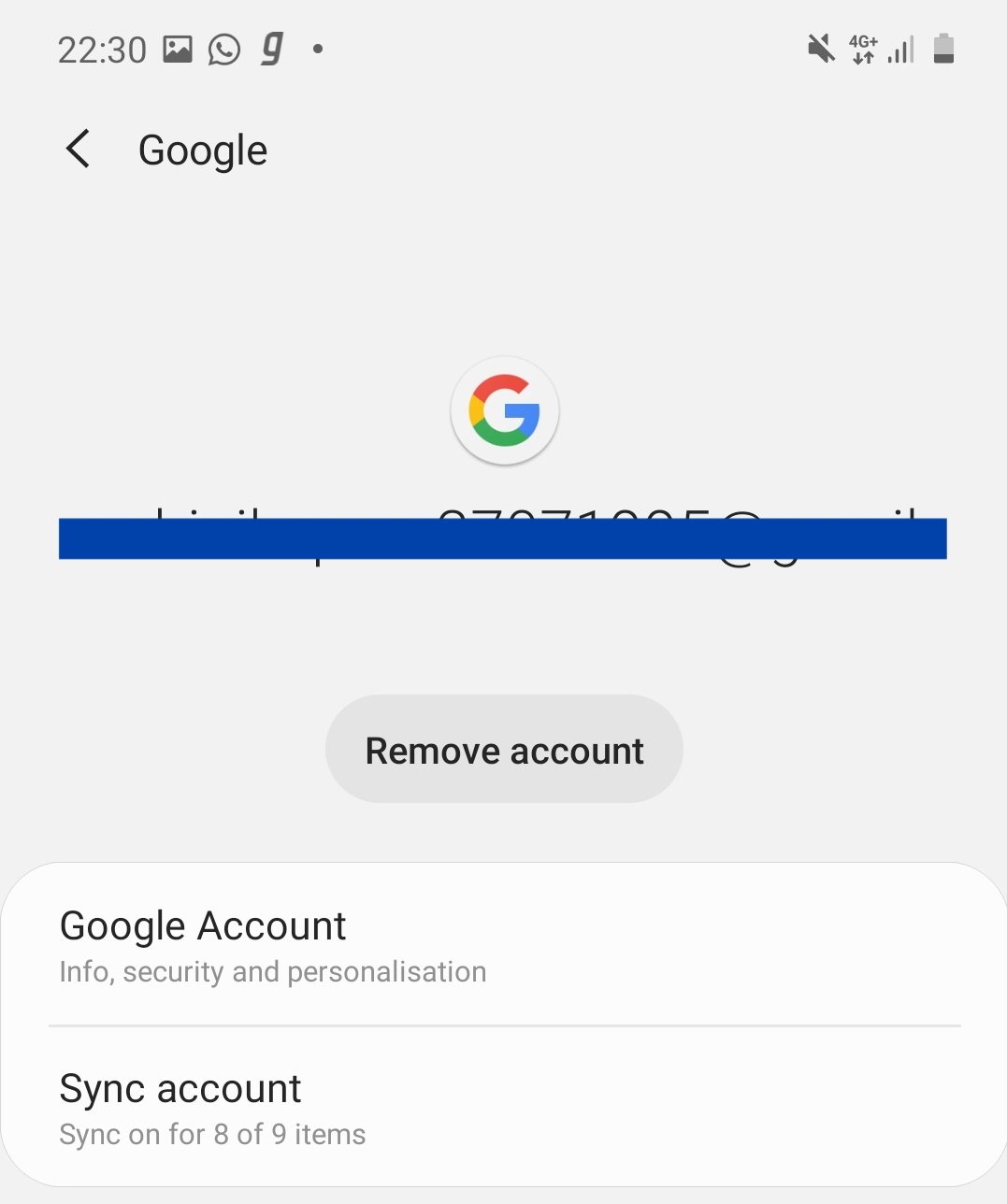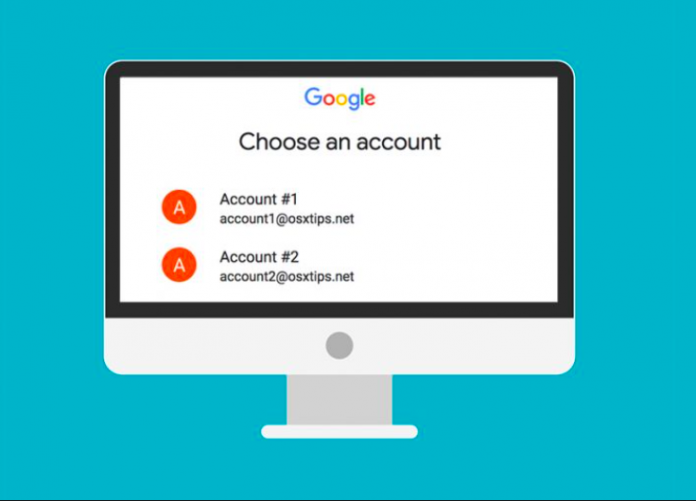
Forgot your Google Account password? Well! Google offers multiple options to reset your password for Google Account. However, for some reason, if you cannot verify your account with Google, it may create trouble for you to no end. In today’s world, every device – from smartphones to Windows PC and even Macbook backup your data to your default Google account. Hence, you may lose your data forever. But don’t worry! We have a futuristic solution for you. Just in case you are wondering how to change default Google Account in Windows 7, Windows 10, Macbook, Probook, or Samsung Smartphone – you can absolutely do so by following some elementary steps.

Today in this reading, you will thoroughly learn how to change Google accounts easily in seconds. However, before we go ahead, it is essential to understand some technical facts on the default google account lines on several devices.
What is the Google Account set up as default?
Table of Contents
To begin with, a default Google Account is the Gmail account that you sign-up in your device when you activate the respective device for the first time. For the reader’s information, your default Google Account set up in your device remains the secondary email account for all your online accounts such as Facebook, LinkedIn, Google Drive, Apple ID, and whatnot!
Hence, it is noteworthy to mention that if you lose the password for your default google account, you may face problems accessing your other social accounts while recovering password, logging in with the wrong password over and over again. Thus, if you are trying to troubleshoot your default Google Account and not getting any possible results, there are chances that how to change the default Google Account in your device will be helpful for you.
How to change the default Google Account in Windows PC?
For the most part, the default Google Account in Windows PC is often the primary mail.google.com account that opens each time. Following is a stepwise guide to change your default Google Account in Windows 7 to Windows 10 –
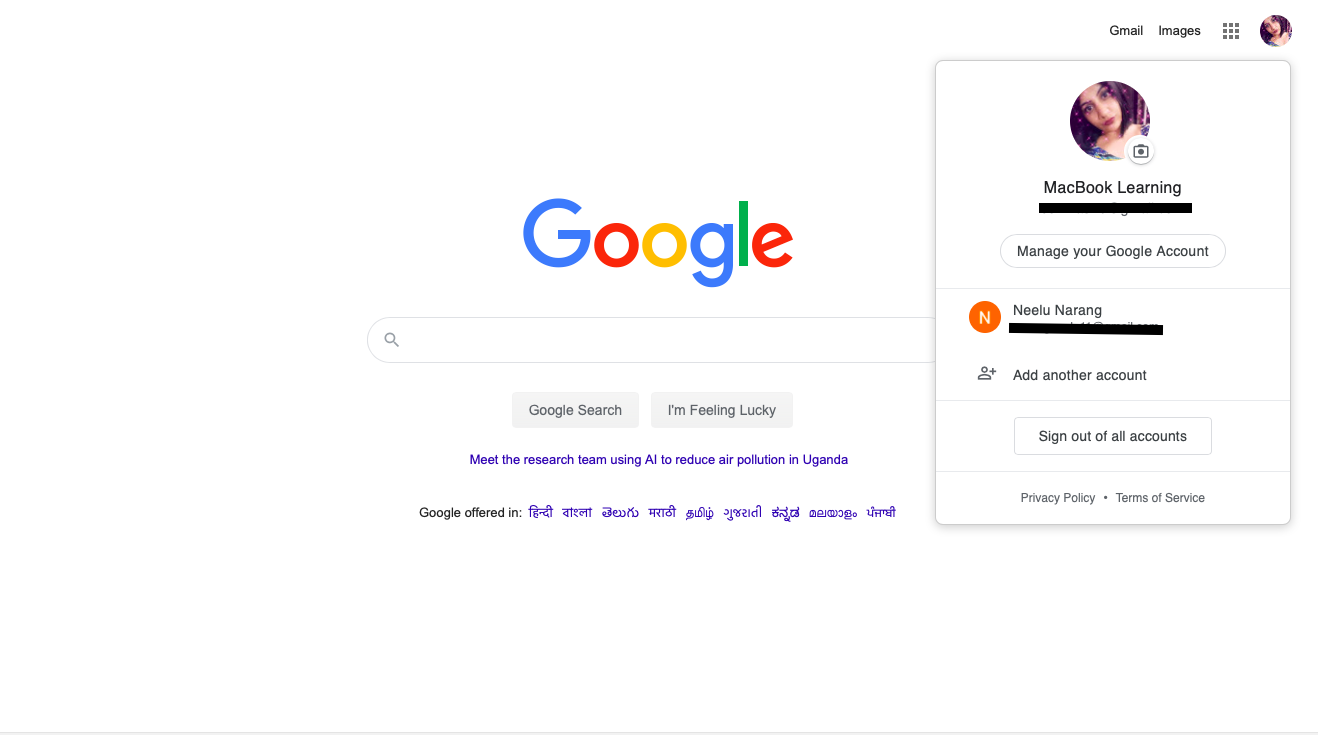
- First, Go to Google.com or directly open your Gmail inbox (mail.google.com).
- Now, observe a display picture icon at the top right corner. Click on it.
- Further, sign out of this google account.
- Moreover, if you have already logged in to more than one Google Account – Sign out of all.
- Now, the Gmail Login webpage will appear on the screen.
- Enter a new Gmail ID and password (that you want to set up as your new default Google Account).
- Now, once again, go to mail.google.com and click on the DP icon at the top right corner.
- Your recently logged in Gmail account will appear as default.
Things you should know before you change default Google Account –
- It will not change your secondary Google Account on other social media accounts like Facebook and Instagram.
- By changing your default Google Account, you cannot recover the password for the current Google Account without verification.
- You will separately need to change your default secondary google account on other accounts like Facebook, LinkedIn, and Instagram (conditioned, you must remember the password for Facebook, LinkedIn, and Instagram).
- As a user, you cannot access the former default Google Account to log in to your new accounts.
- You can re-change your new default Google Account to your previous default Google Account by repeating the given process.
- Only one Google Account can set up as default at a time.
- The old default Google Account’s data cannot be restored to the new default Gmail account.
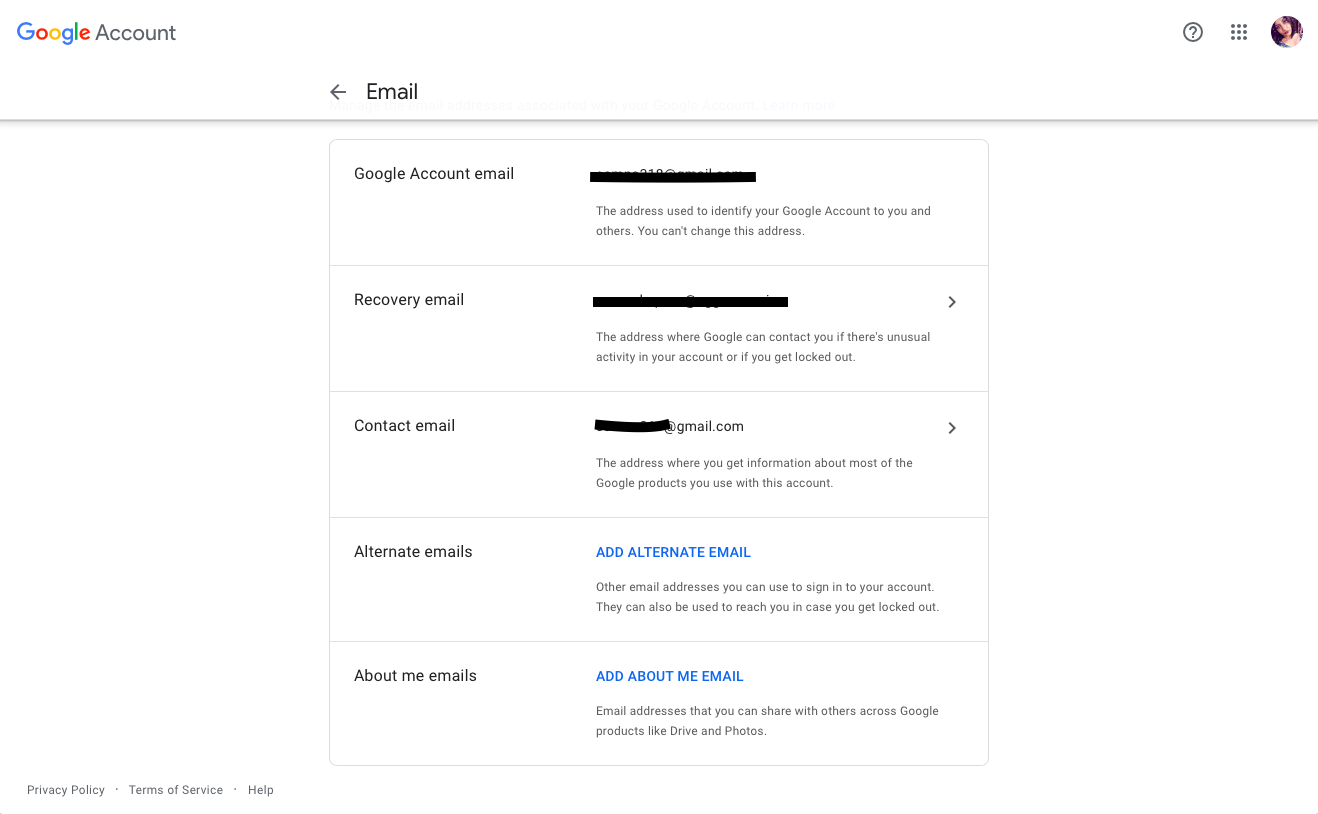
How to change the default Google Account in Macbook Air?
When it comes to MacBook, it uses Apple ID as the default account for data backup and restoration. But, when a new user activates Apple’s device such as Macbook Air or Macbook Pro, it allows the user to login to the device using their current Gmail account. For example, if you log in using username [email protected] – this username will also become your Apple ID.
Now, if you want to change default Apple ID or Google Account for your Macbook, follow the given instructions:
- Open your Macbook and go to “System Preferences.”
- Now, click on “Internet Accounts.”
- Click on “Google” if you want to change the default Google Account for Mac.
- A new dialogue box will ask you to open the browser. Click on the “Open browser” option.
- Now, enter the Gmail username that you want to set up as your new default Google Account.
- Click on the “Next” button.
- Verify your Gmail account by entering a password or verify through Google security code on your Smartphone.
- Now, a new Google Account has added to your macOS.
- Now, Go to system preferences and tick mark on all the applications in your Mac to use the new Google Account.
- You have successfully changed the default Google Account in Macbook Air.
How to remove the old default Google Account in macOS?
To remove a Google Account from your Macbook Air device, follow the steps given below:
- Open your Macbook and go to “System Preferences.”
- Now, click on “Internet Accounts.”
- Click on “Google” if you want to change the default Google Account for Mac.
- Select the Google Account that you want to delete.
- Click on the “Remove” button.
Note: If you do not want to remove the default Google Account, but only change it from default to secondary Gmail account, you can simply untick the use of the respective Gmail account for all the macOS applications in your device. Once you do this process, the former default google account will appear as “inactive.”
Change the default Google Account/Apple ID for your iPhone
You can also change your default Google Account for your iPhone if it is currently in use as Apple ID. Follow the given instructions:
- Open Google App (Gmail) on your iphone.
- On the top-right corner, click on the DP icon.
- Now, click on the “manage your accounts.”
- Select your current default Google Account.
- Click Remove.
- Save the settings and go back.
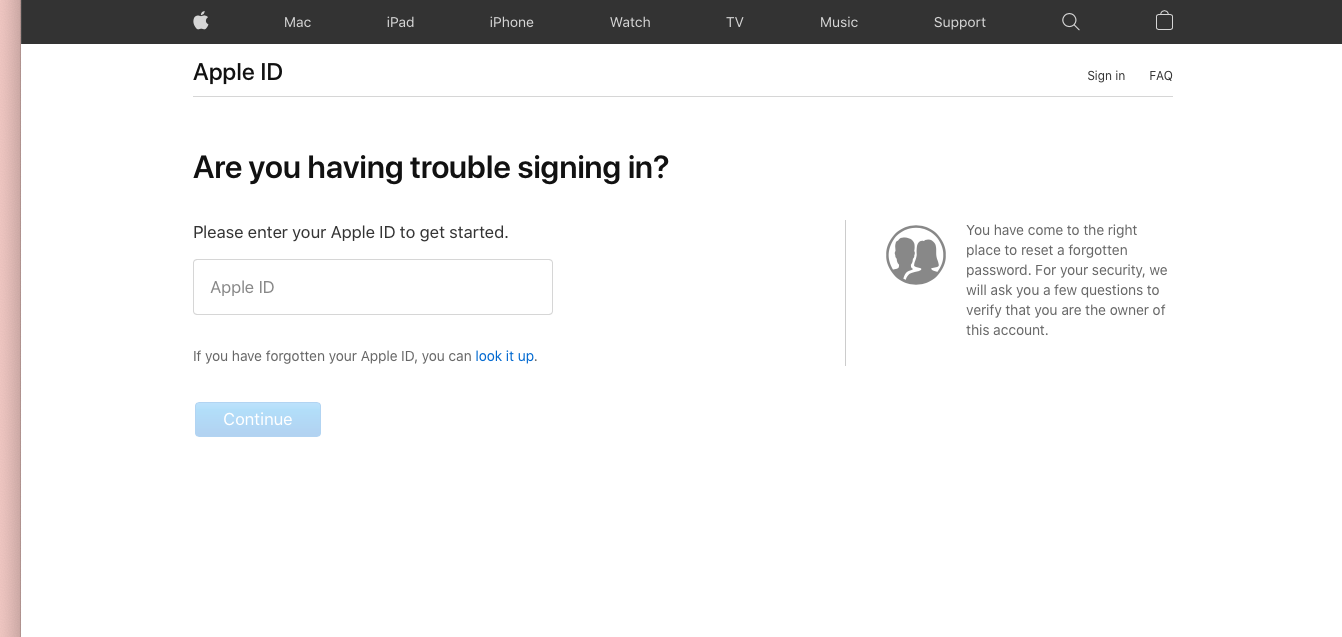
How to recover your Google Account/Apple ID for your iphone?
When it comes to iOS devices like iPhone or iPad, Apple demands a password for default Google Account/Apple ID each time you want to download any third-party app from the App store. In this case, you have forgotten your password; you can quickly recover it by following the given instructions:
- Take any other PC or Smartphone.
- Go to https://www.icloud.com.
- Click on the “Forgotten your Apple ID or password” option at the bottom of the Sign-in dialogue box.
- Now, enter the Google Account/Apple ID username.
- Enter the phone number registered with your Google Account or Apple ID.
- On your iphone, you will receive a permission request in your notification bar.
- Click on the “Allow” button.
- Once you allow, you will receive a reset password request on the screen.
- Please enter a new password and further confirm it by reentering.
- Click on the continue/done button.
- You have successfully recovered your Apple ID for iPhone.
Note: If you are receiving a random permission request to change your Apple ID password. It can be a security threat. Thus, if you are not trying to recover your Apple ID and still receiving this request in the notification bar, do not click on the “Allow” button. Otherwise, you will lose your Apple ID to the potential hacker nearby you.
How to change the default Google Account in Android Smartphones – Samsung?
To change Google Account set as default in your Samsung Smartphone, follow the given instructions:
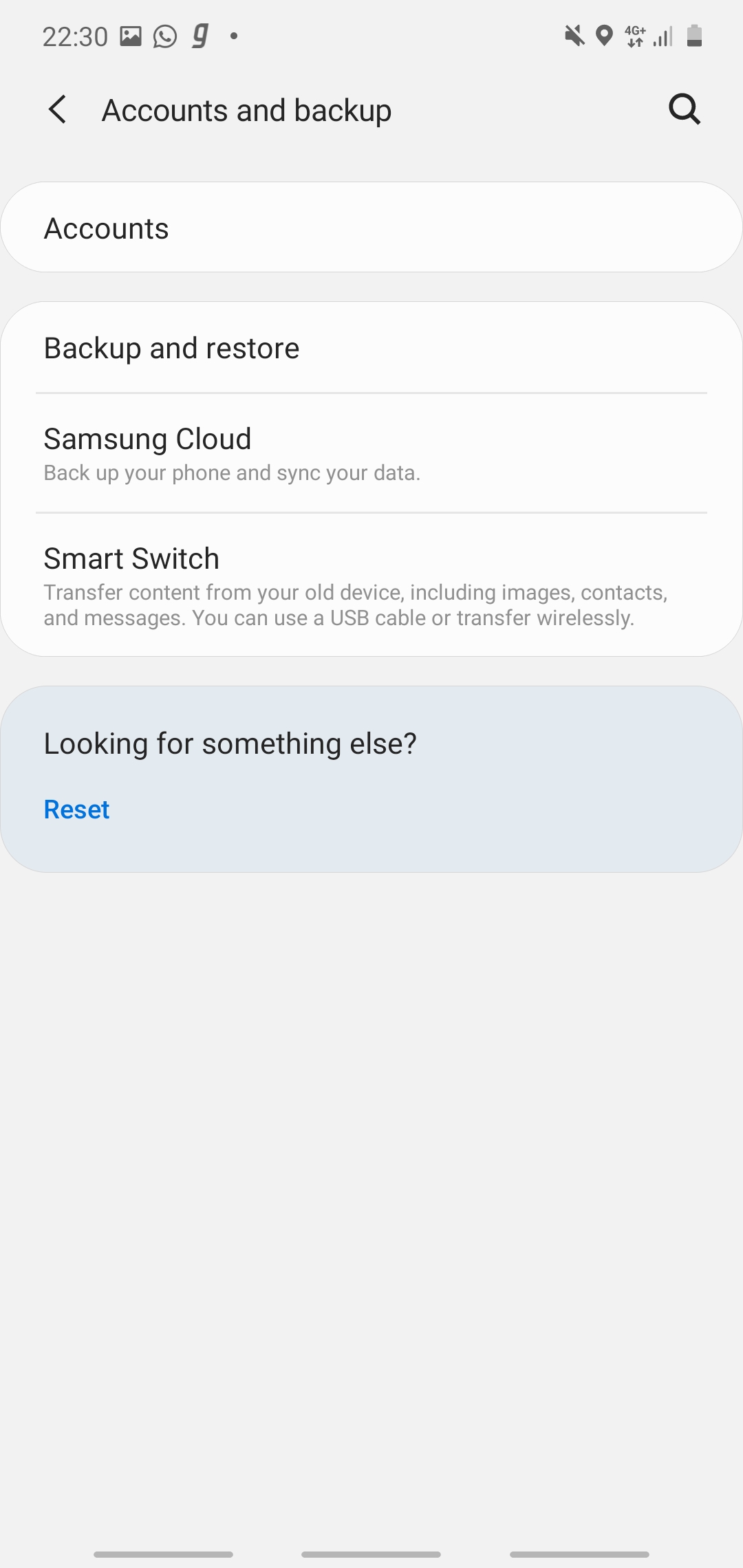
- Go to settings.
- Click on the “Cloud and Accounts” option.
- Now, select the “Accounts” option.
- Click on your Gmail Account.
- Click on the “Remove Account” option.
- Now, go to google.com or mail.google.com or Gmail App.
- At last, login to your new Google Account.
- It will automatically set as default Google Account in Samsung.
Change the default Google Account in Mi Smartphones for Xiaomi Cloud
- Go to the settings.
- Click on the “Accounts and Sync” option by scrolling down.
- Now, Tap on Google option.
- All Google Accounts in your Mi Phone will appear on the screen.
- Click on your current default Google Account.
- Click on the “more” option at the bottom of the screen.
- Select the “Remove Account” option.
- Now, go back to the “Accounts and Sync.”
- Click on “Add Account.”
- Above all, add a new Google Account, and it will automatically set up as a default account in your Mi Smartphone.
Note: For different Android version smartphones, this process can be a little different. Thus, connect with us through the comment section, and we will help you to change your default Google account as per your Android version.
Epilogue
So, are you ready to set up a new Google Account in your several devices at home? Before you do so, we would like you to go through the conditions of changing the Google Account set up as default. These conditions limit your options when it comes to data storage, backup, and restore. It goes without saying that you must not share your password, Google verification code, and iCloud username and number with other person/user. By doing so, it can give hackers access to all photos, videos, app data, and other media content that is available on your Smartphone or PC. Thus, Be careful and stay up to date with tech!