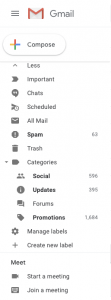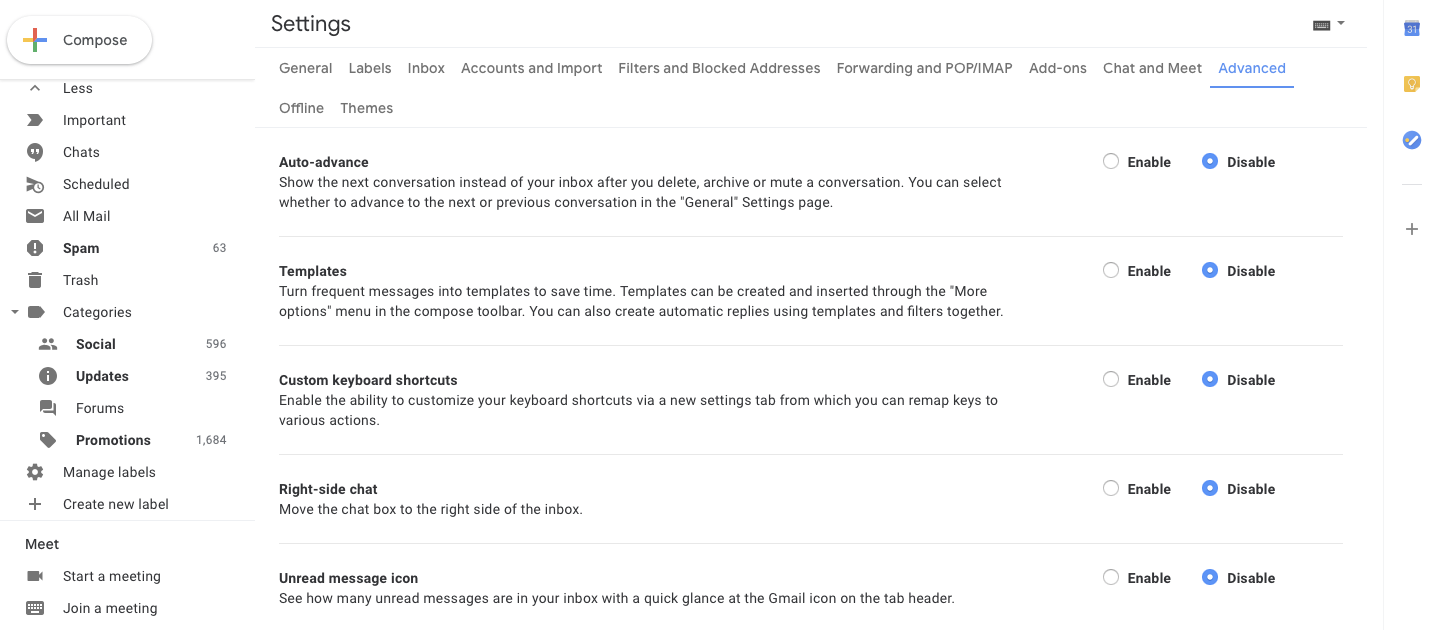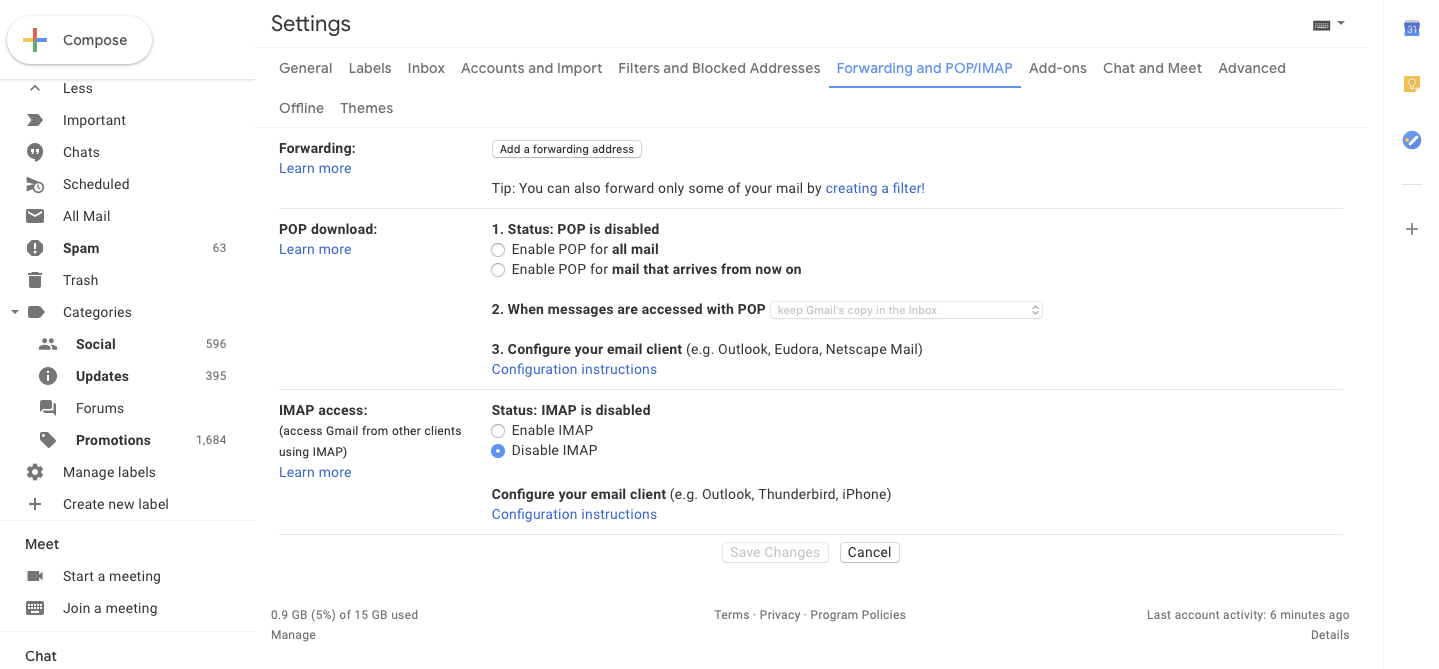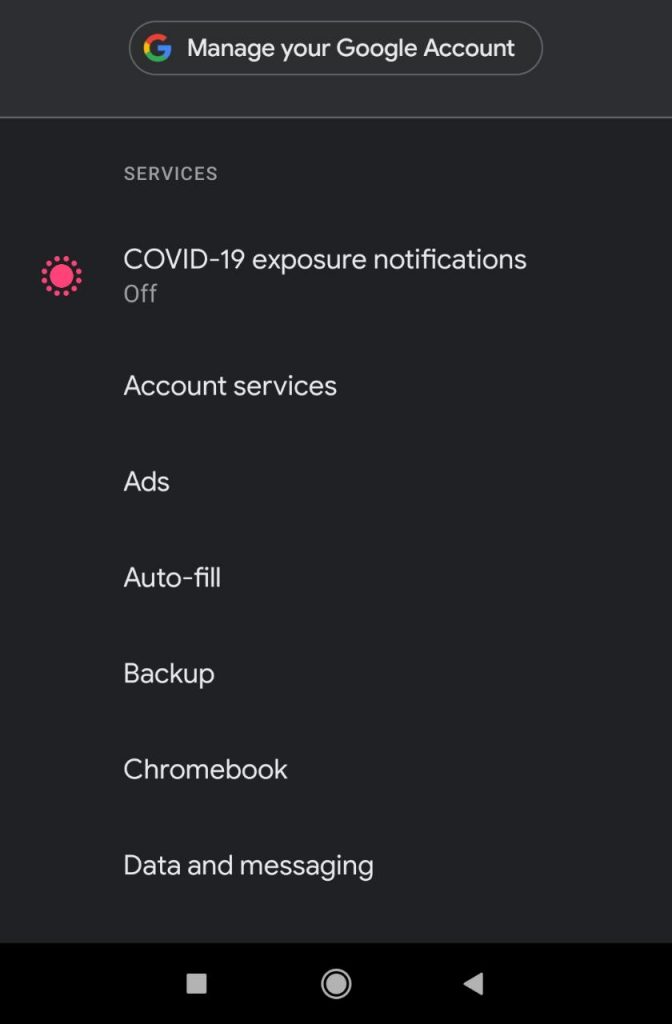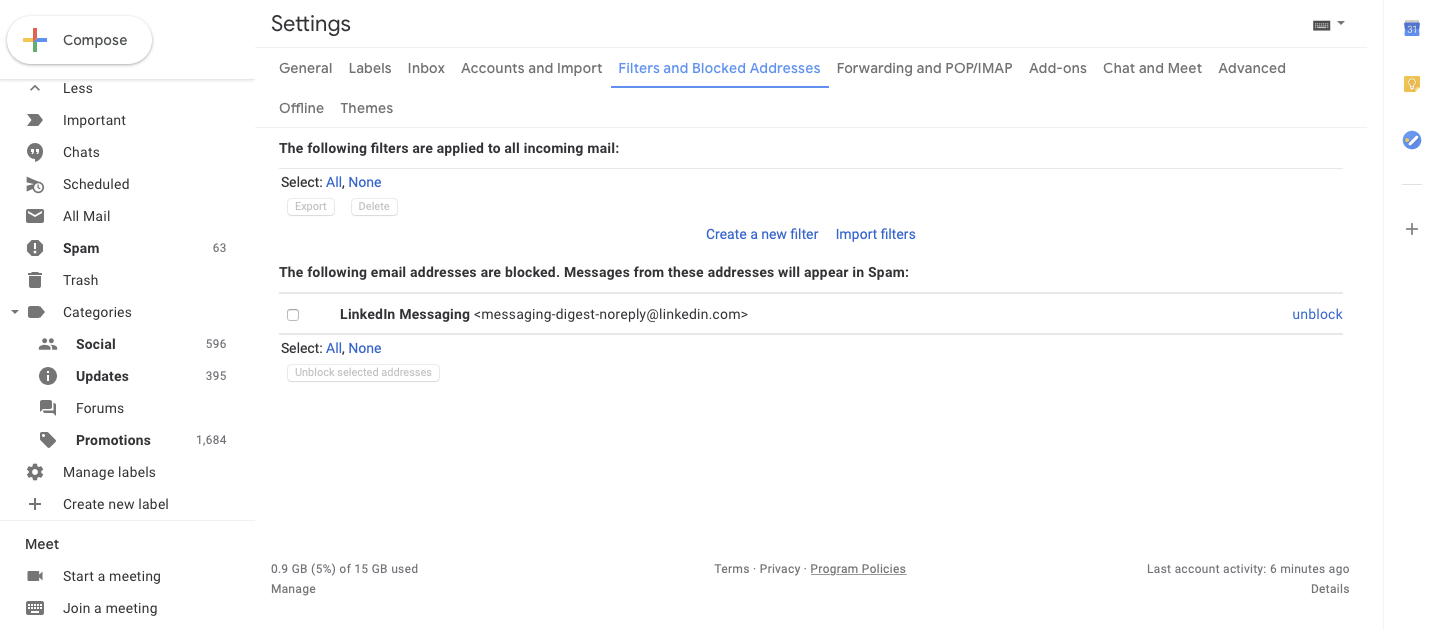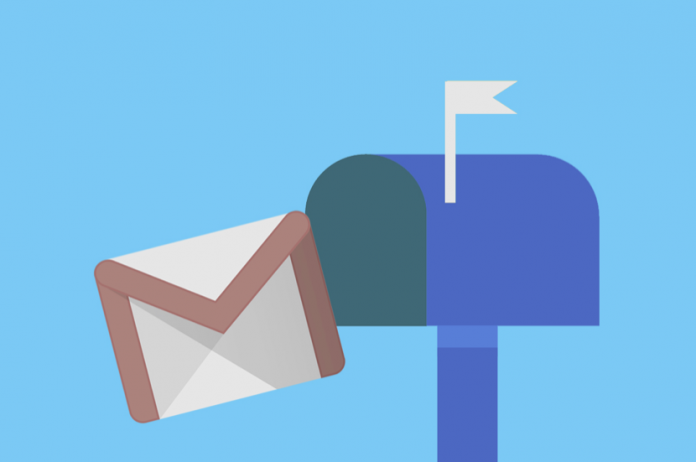
When it comes to sending emails – Gmail is the fastest source. You can log in to your Gmail account on all your devices and send emails to anyone and everyone with a single click from any corner of the world. To begin with, Gmail has many components when it comes to categorizing messages or emails. For example, inbox mails, starred emails, sent emails, outbox emails, draft emails, and queued emails. Several users ask – what does queued mean in Gmail?
By definition, queued emails are those emails that has not processed successfully or in the line to be processed next. To begin with, sometimes Gmail gets stuck due to server issues. And thus, the email you drafted may not go through., In this situation, Gmail puts such an email in “Queue.” Therefore, you may find immediate emails as “queued” if the receiver has not received the same for some reason.
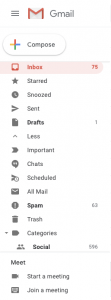
In technical language, queue refers to a list of commands that are yet to be processed but in a definite order. Hence, if you have multiple queued emails in your Gmail inbox, it means that these emails are “yet to be processed” but as per the order of email composition.
Today, we are presenting some in-depth details about “queued emails” in Gmail, why emails get queued in Gmail, and how you can resolve such issues?
How to see if your email has queued?
Table of Contents
There are 3 major aspects of queued email in Gmail:
- Such emails has not received by their respective recipients.
- Such emails do not get canceled/rejected.
- Queued emails are neither in the inbox, draft nor in the sent category.
First of all, it is important to know that all queued emails in Gmail are findable and trackable in the “outbox emails” category. Hence, if you want to see all the emails that are in the queue in Gmail, follow the given instructions as it is:
- Open Gmail Account in your Android phone.
- Go to the menu button at the top and click.
- A left-to-right side menu will appear on the screen.
- Now, scroll down the menu and click on “Outbox.”
- All Outbox emails are queued emails.
- If it says “No Outbox messages,” it means “no email is in the queue.”
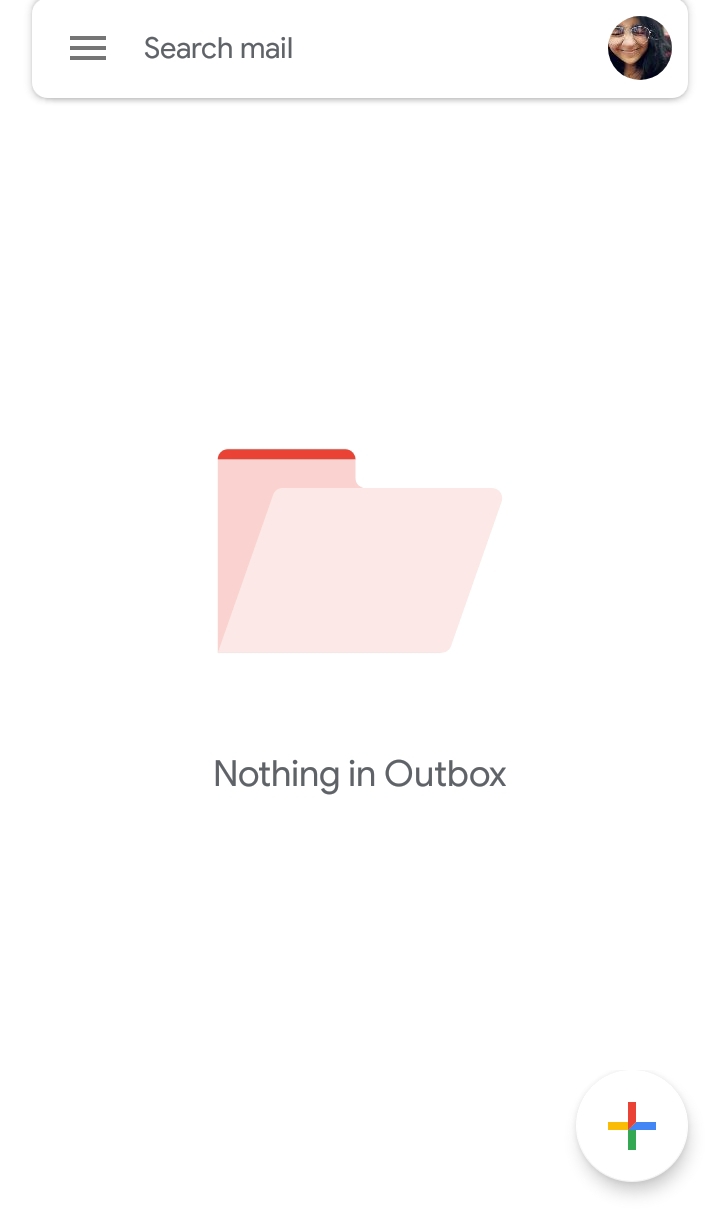
Note: If you are reading this content regarding an email that you sent but is neither in “sent,” draft, or outbox, it means that your respective email got canceled. There can be different reasons for that. One of the most common reasons is – wrong or deactivated recipient’s address.
Why do Emails get queued in Gmail?
To begin with, there are a number of reasons for an email to get “queued” in Gmail. Some of the most common issues that you may examine for are:
Device Storage Issue
Likewise, Facebook, Whatsapp, and Instagram; Gmail also demands device storage to save and process emails. In an activated Gmail account, there can be thousands of emails saved including promotion emails, spam emails, main emails, and whatnot! Therefore, if you are having trouble sending an email or if an email is going into the outbox category over and over again, try deleting useless emails and resending the email in the queue.
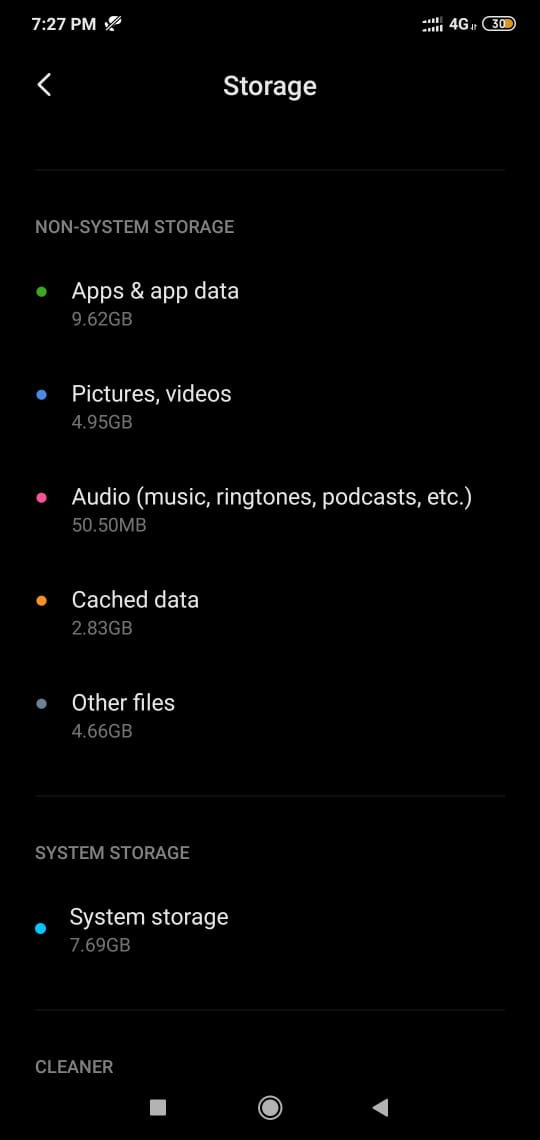
To resolve device storage issues, deleting useless applications also helps. Moreover, if you have already done that, try to clean your phone storage via space cleaner for Android. Such cleaners target unwanted and repetitive data in your device and further, make space for important things.
Network or Server Issues
If you are sending an email via Android smartphones or any other smartphone for that matter, it is important to check that your internet speed is stable and there are no potential errors in Network. When you send an email, it gets queued or directly goes to the outbox if you have no internet connection. Moreover, if your network has interrupted there are chances of losing the email that was in-between composition. Hence, we recommend you to save emails to draft in the first place. This helps in-compose emails to save automatically.
How to resolve network issues in Android phones?
- Turn off mobile data.
- Go to Settings
- Click on Mobile Network
- Re-set “Preferred mobile Network” from LTE to 3G to LTE again.
- Now, turn on Mobile Data again.
- Go to Gmail App.
- Refresh Outbox Emails.
- Your queued emails will process successfully, if not, connect to Wifi.
Zero Threshold Limit
Yes! There are very rare times when a Gmail account itself goes out of limit. To begin with, this reason has nothing to do with your device, but it is a matter of the Gmail Threshold limit. Likewise Whatsapp and other message-based Apps, Gmail also has a limit of saving emails. If you overload your Gmail account with high-end emails including documents, files, and other heavy attachments; your threshold limit will downscale. This can be one of the reasons why your emails are going to queue or outbox.
How to resolve the Zero threshold limit for Queued means in Gmail?
To resolve this issue, we recommend you to try the following solutions:
- Go to Mobile Apps > Gmail > Clear Cache > Gmail Outbox > Refresh.
- Clear mobile or device storage.
- Delete and reinstall Gmail in your Device.
- Activate your Gmail account on PC.
- Clear unwanted emails and chain of emails.
- Clear your Spam folder.
- Delete emails in the recycle bin folder permanently.
HES Traffic Restriction
HES stands for Hosted Email Security. When you send an email, Gmail’s primary server connects Hosted Email Security to the receiver’s server and successfully sends the email by tracking respective IP Ranges. However, sometimes without knowing, a Gmail user can deactivate HES servers, and thus, it causes emails to directly drop into the outbox folder.
In simple words, by activating Hosted Email Security, you can set a number of recipients on priority. This method blocks out email-based transactions from unsaved contacts or recipients. Hence, it is possible that the recipient of the queued email is not on your HES priority list. This goes both ways. What to do? Here’s the solution:
- Go to the Google Sign-in portal.
- Enter your Username and Password.
- Click on Settings.
- Go to Email.
- Now, enter IP Address or preferred IP Ranges of Hosted Email Security.
- Untick all other emails shall be rejected.
- Save this setting.
- Go to your Gmail outbox.
- Refresh.
Note: If you are not sending email from a third-party email app or other Google Apps, we recommend you to avoid this method to protect your privacy. Or, contact at Gmail/G-suite customer care to resolve such issues.
Auto Synchronization – ON/OFF
In case you are using Gmail in your Android phone, there are chances that you have pushed Auto-Sync to “Off.” This allows Gmail to stop notifying or sending emails automatically and immediately. Therefore, it causes emails to go to the outbox. In this situation, you can only push queued emails to send by refreshing your Inbox one-three times. Or, simply turning Auto Sync “On.”
How to turn on Auto Sync in Gmail?
- Go to your Gmail account.
- Do you see the “Auto Sync off” note at the top?
- Click on the “Dismiss” option on the right side of the note.
- Now, refresh your inbox as well as outbox.
How to turn on “Auto Sync” in Android?
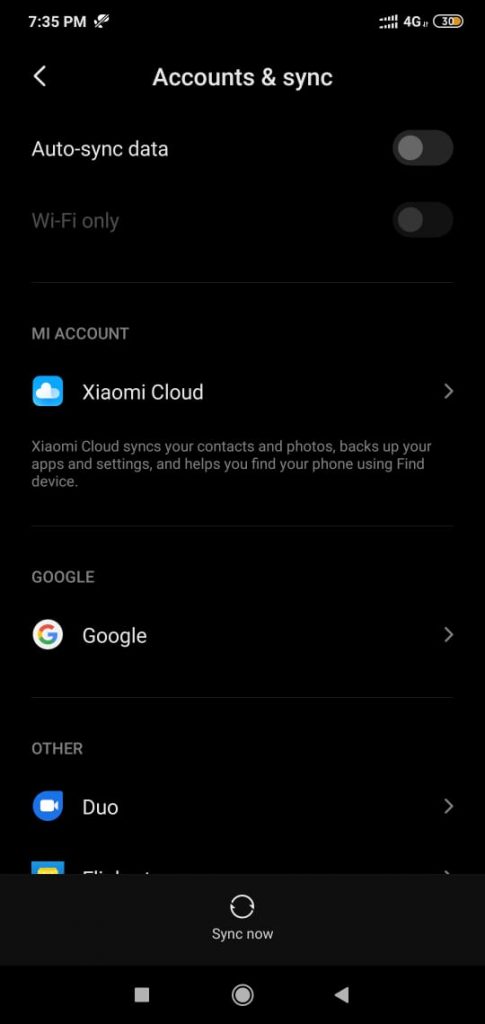
- Go to Settings.
- Click on Cloud and Accounts.
- Further, Select Accounts.
- Scroll down to the end.
- At last, Turn on “Auto Sync Data.”
Now, refresh your Gmail Inbox, all queued emails in Gmail will process successfully.
How to cancel Queued Email from Sending in Gmail?
It is very rare that we send an email to the wrong recipient. This email may include confidential information. So, can you delete such an email? Well! The answer is Yes, but only when the email is only in the outbox and not successfully sent. To cancel a queued email from sending to the recipient in Gmail, follow the given steps:
- Go to the outbox folder.
- Press and hold the email that you want to delete.
- A pop-up options box will appear on the screen.
- Further, Click delete.
- Now, the recipient will not receive the message.
How to archive a Queued email in Gmail?
By definition, Archive emails are emails that you do not desire to see in your inbox folder and therefore, hide them. These emails are different from Spam emails. Moreover, You can also archive a queued email. Follow the given steps to archive a queued email in Gmail:
- Go to the outbox folder.
- Press and hold the email that you want to delete.
- A pop-up options box will appear on the screen.
- Click on the Archive email option.
- Now, you will not see this email in the Outbox or Inbox folder.
Epilogue…
We hope that it has become clear to you “What does Queued mean in Gmail?” Queued emails are easily canceled, re-send, printed, and archived. Hence, You can view all queued emails in the outbox folder. For more information, you can connect with us online. Moreover, If you are having trouble sending emails via Gmail, we recommend you to contact Google customer care or re-login your Gmail account in your PC instead of Android Device. It is because PCs have more storage and they do not require Gmail App to process emails. You can simply browse Gmail and send emails successfully.
Thus, Go to https://mail.google.com to login now!