
Smartphones are such an exemplar of convenience in the 21st century. You can take a glimpse of what’s happening around the world from any corner on a 6-8 inches screen. But do you know? More often than not, Smartphone’s text messages feature become an obstacle that creates silent frustration. That’s right! Whether you are relaxing at the office or sleeping calmly on your bed at night, an unwanted text message can shatter your emphasis. What to do? Well! One of the most straightforward solutions is to block text messages. If you may ask, “how to block text messages on your phone?” Good news! You have come to the right platform.
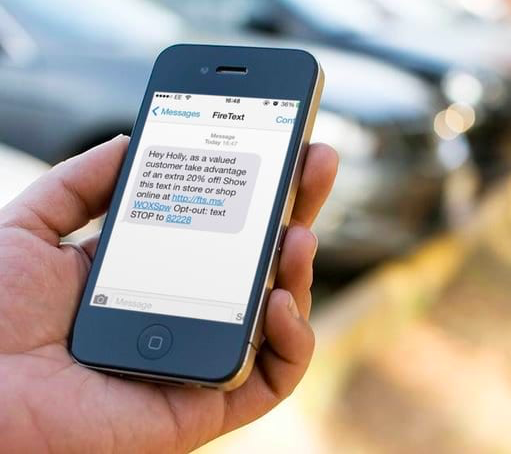
Today, we present a handy guide on how to block text messages for Android and iOS users, along with good specifications. In the event that your Smartphone does not consist of native blocking features, you can also take a glimpse at the best SMS Blocker Apps for Android and iOS. Let’s begin the countdown:
How to block text messages on Android?
Table of Contents
- Go to the in-built Message App on your Android Smartphone.
- Open the message chain from the number that you want to block.
- Select the “More” option at the top three-dotted icon.
- Select the “Block” option.
How to block text messages on Samsung?
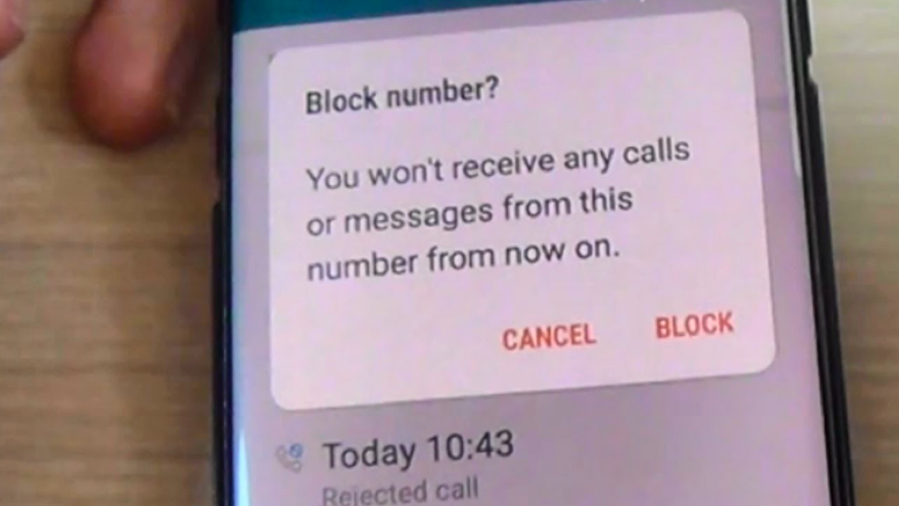
When it comes to Samsung’s user interface, the above solution may not work for you. However, in Samsung smartphones, you can directly block a number from the Message App instead. Check out the following instructions:
- Open Message App.
- Select the three-dotted icon at the top.
- Click on the “Settings” option.
- Then, select the “Block Messages” option.
- Now, click on the “block numbers.”
- Enter the mobile number that you desire to block.
- At last, click on the “+” icon appearing on the right side.
- You will no longer receive a text or call from the blocked number.
How to block text messages on the iPhone?
- Go to the Message Conversations.
- Tap on the name or number that you want to block.
- Click on the Info option.
- Select the “Block this caller” option.
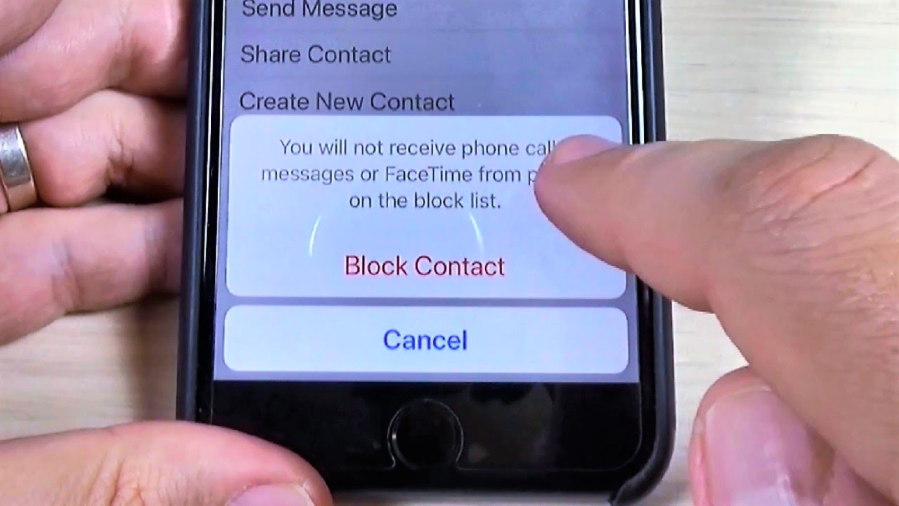
How to block text messages without the number on Android?
In case you are receiving text messages from an unknown number (For Example, AD-SDFX), you may find it challenging to block. However, here’s a perfect solution for how to block text messages without numbers?
- Open Message App.
- Click on the three-dotted icon at the top.
- Click on the “Settings” option.
- Then, select the “Block Messages” option.
- Now, select the “Block Phrases.”
- Enter the “message text” that you desire to block.
- For example, AD-SDFX.
- Click on the “+” icon.
- You will no longer receive a text from blocked phrases.
How to block text messages on Gmail?
- Go to the Gmail App.
- Select the mail that you want to block.
- Click on the three-dotted icon at the top.
- Select the “Report Spam” option.
- Click on the “Report Spam and Unsubscribe.”
How to block text messages on Mac?
Nowadays, the iMessage App also comes as an in-built text program on Macbook Air and Pro’s latest edition. However, if you want to block text messages on mac, follow the given instructions:
- Open the iMessage App on Mac.
- Go to the desktop and click on the Apple logo.
- Then, select the Preferences option.
- Go to the “Accounts” option.
- Now, select the account that you want to block.
- Untick “Enable this account.”
- Now, select the “Sign out” option.
This process will allow you to disable receiving text messages on your MacBook temporarily. On the other hand, if you do not want to disable text messages but instead only want to block notifications, check out the following instructions:
- Open the iMessage App.
- Go to the preferences.
- Click on the “Notifications”
- Scroll down and go to “Message.”
- Select the “None” option.
- Notifications have been turned off.
How to unblock or review blocked numbers list on Android (Samsung)?
On the condition that you have mistakenly blocked a number or you want to check your text block list for some reason, here’s how you can do it:
- Open Message App.
- Click on the three-dotted icon at the top.
- Click on the “Settings” option.
- Then, select the “Block Messages” option.
- Now, select the “Block Numbers.”
- At the bottom of “Enter number,” a list of numbers will appear.
- These are the numbers that you have blocked previously.
- To unblock any number, click on the red-colored “-” sign on the left side.
Note: You can also review messages that you have received from blocked contacts in the meantime by clicking on the “Blocked Messages” option.
Best SMS Blocker Apps for Android and iOS
Third-party SMS Blocker Apps are highly effective. In the event that you are wondering how to block text messages without calling, you can pick and download one of the top best SMS blocking apps for Android/iPhone.
True Caller
To begin with, Truecaller is one of the most popular apps that allows you to manage calls and SMS in the best way possible. By using Truecaller, you cannot only identify an unknown caller but also block SMS or calls from the suspicious number in a few nanoseconds. To block calls or SMS on the true caller, follow the given steps:
- Open the Truecaller App.
- Go to Home to view recent calls.
- Click on the number/contact icon that you want to block.
- Then, click on the dotted icon at the top.
- Select the “Block” option.
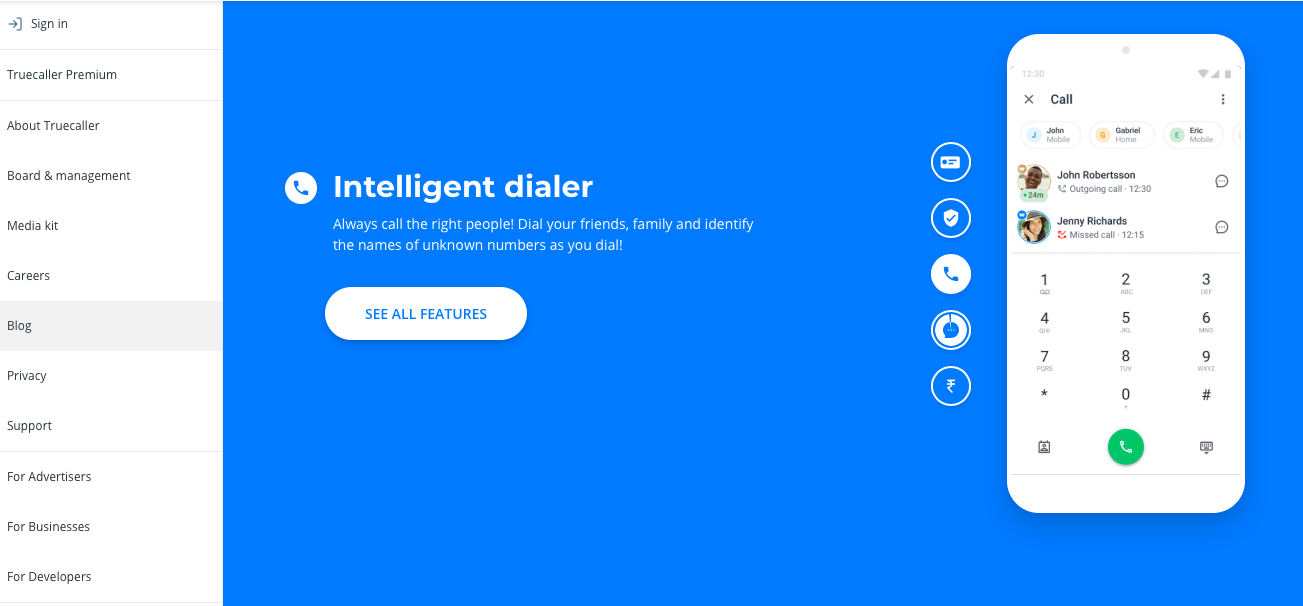
Truecaller is a first-ranking SMS Blocker App as it contains a vast number of blocking functions. For example, block neighbor spoofing, block numbers not in the phonebook, and block numbers from foreign countries. Moreover, Truecaller also acts as a default SMS app via which you can view all spam messages and delete them simultaneously.
Download now: https://www.truecaller.com
Pricing: Free/ Truecaller premium starting at just 0.99 USD.
Postman- Spam Blocker
When managing a customized list of trustworthy texters, Postman- Spam blocker app on Google Play Store is a perfect solution. This application is available for Android users with both low and high benchmarks of protection from SMS spammers. For example, at times, you can disable SMS alerts from spammers. Not only this, but the application itself gets rid of all the spam messages within 45 days. Therefore, if you do not have time to manage your inbox, Postman- Spam blocker will do it for you.

However, there are some disadvantages to the Postman-Spam blocker as well. For example, you may encounter an online ad now and then. Furthermore, the app does not function offline. Hence, an internet connection is a must.
Download now: https://play.google.com/store/apps/details?id=com.thesimpleandroidguy.apps.messageclient.postmanpremiumkey&hl=en
Pricing: $3.99
VeroSMS for iPhone
In case you are wondering how to block text messages on iPhone without blocking calls? VeroSMS is going to be a big treat for you today. As an iPhone user, you may find it very challenging to keep your phone’s space empty enough. However, constant SMS may fill it up as fast as you empty it. So, what to do?
Download VeroSMS for iPhone and block all the spam messages by creating a list of phrases. For example, “buy 1 get 1.” By blocking this phrase, you can get rid of sales messages from eCommerce platforms. Furthermore, you can review blocked SMS from both known and unknown senders separately.
Download now: https://apps.apple.com/us/app/verosms/
Pricing: $2.99 for Premium.
Call Blocker Free – Blacklist
Do you want to experience the best Call and SMS Blocking services for free? Well! We are presenting Call Blocker Free that does not only block texts from unknown numbers. But, it also keeps a backup of those numbers to secure your contact list from potential spammers. By using Call Blocker Free, you can also manually create a blacklist in order to protect spammers from calling you or texting you at inappropriate times. Lastly, Call Blocker Free comes with additional features such as a speed calculator for safe driving and an automatic call rejection alternative while you are driving. Isn’t that amazing?
Download now: https://play.google.com/store/apps/details?id=com.netqin.mm
Pricing: Free/Payable for additional in-app purchase items
SMS Shield
SMS spammers are everywhere. More often than not, sending SMS to unlimited unknown contacts at a time leads to spam. These spammers often are up for money laundering. SMS Shield is one of the best apps to eliminate these spammers and save a lot of time and energy.
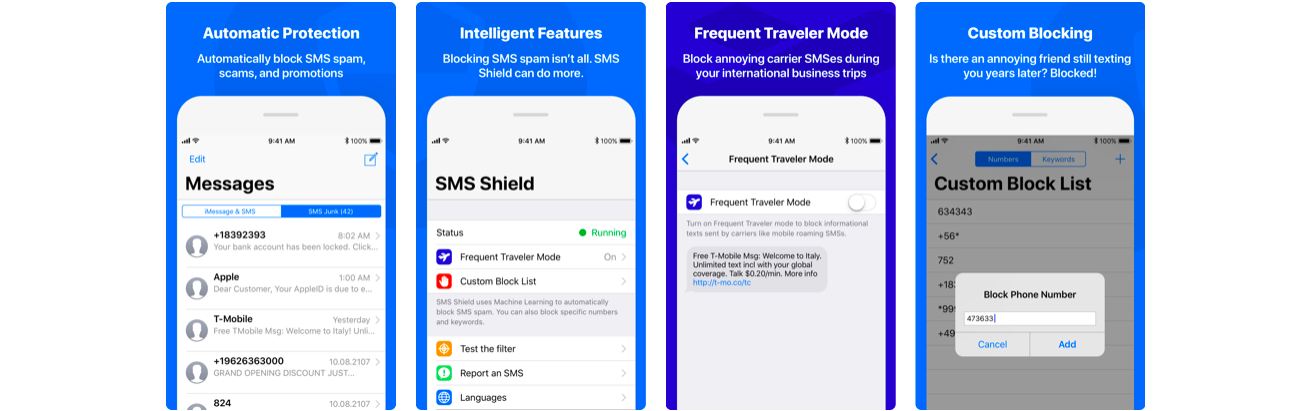
To the reader’s surprise, the SMS Shield App for iPhone comes with a unique feature called Traveler mode. By activating this mode, you can block all calls and SMS from telephone companies and mobile operators. Above all, SMS Shield is now available in multiple languages. Hence, wherever you go, SMS Shield is going to safeguard you from unknown texters.
Download now: https://apps.apple.com/in/app/sms-shield/id1248198400
Pricing: Free. Payable for additional in-app purchase features
Epilogue
So, are you ready to practice how to block text messages? Handful guide for real this time? In case of any additional information, connect with us online. In the meantime, make your traveling/working/sleeping experience much-much better without any interruptions. Good luck!















