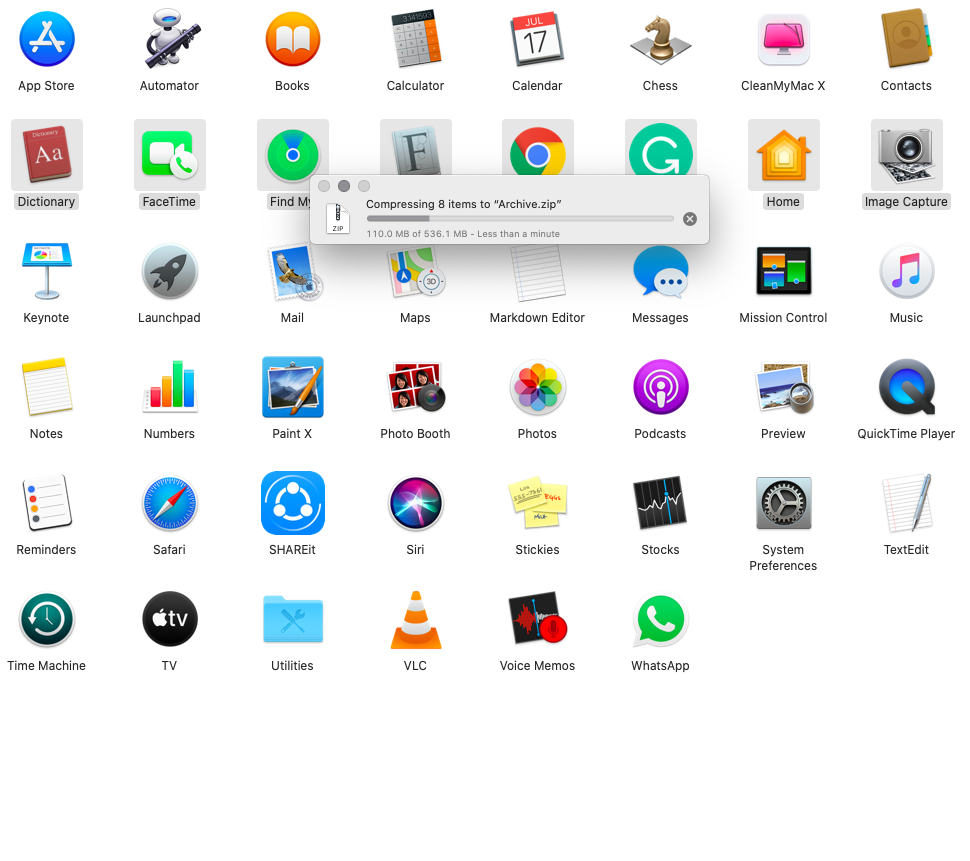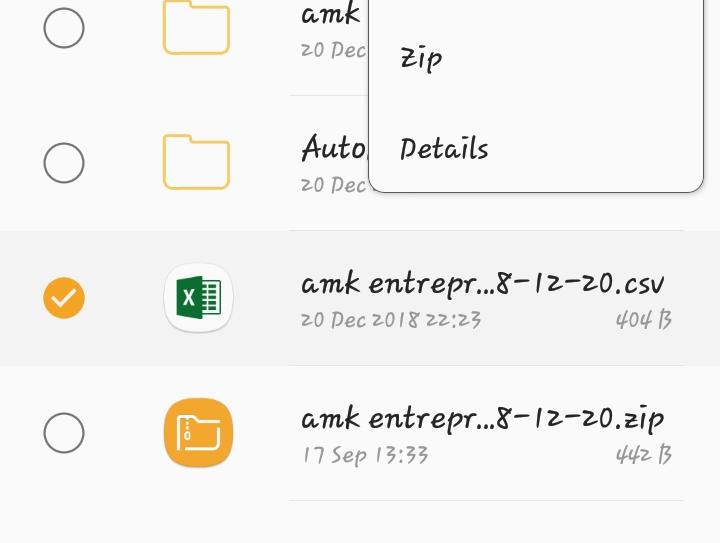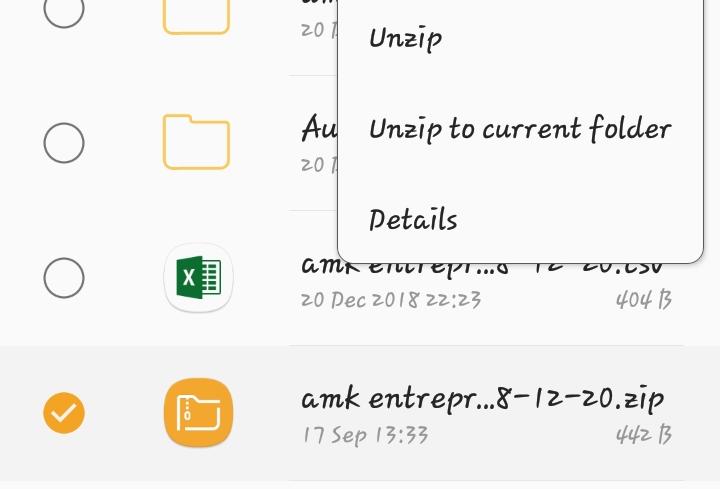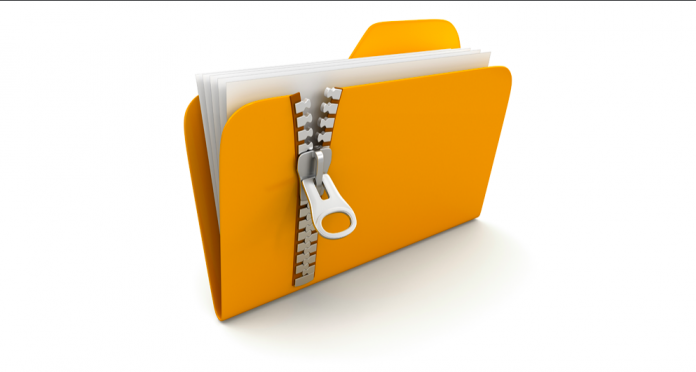
How to make a ZIP File? This question has been raised among the corporate industry’s freshers due to the lack of time and computer space. Whether you are working at home or your workplace, working on multiple files at a time remains unrelaxing as you will need to still be steady for hours. Hence, by zipping files together, you can do hours of work in seconds. Here’s an introduction on the topic:
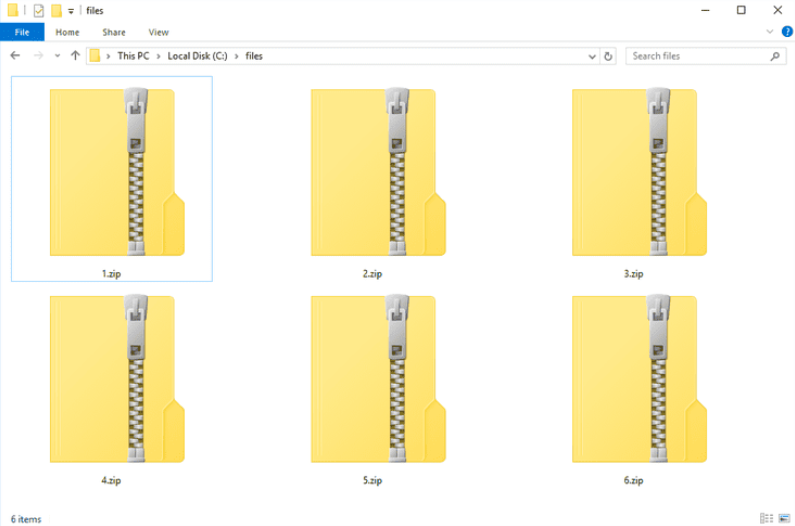
In today’s world, saving time, computer storage, and energy are the hour’s needs. Although keeping and transmitting files through electronic media is a swift process. However, when professionals are demanded to do such functions in a limited time, it can be quite hectic. For example, if you are required to download and attach over 50-word documents in a single email, it will take you more than an hour to do so. Sounds harsh, right? But, the ZIP File program in Windows PC(s) is a perfect solution.
Before we discuss the required solution for How to make a ZIP folder in Windows PCs and Macbook? Please take a glimpse at the ZIP Folder Format definition:
What is a ZIP File?
Table of Contents
ZIP Files are archived files in Windows PC. ZIP is a type of file format that allows a user to compress and save several files in a single compressed file. This file is known as a ZIP. When you save a ZIP folder/file in your computer, its technical format is either .zip or .zipx. Nowadays, technology has advanced enough. You can also convert a ZIP file easily to PDF, JPEG, excel, word, and other file formats.
Furthermore, you can compress and save any files into a ZIP folder—for example, Images to ZIP, SodaPDF Split to ZIP, and so on. Without a doubt, the list is unending.
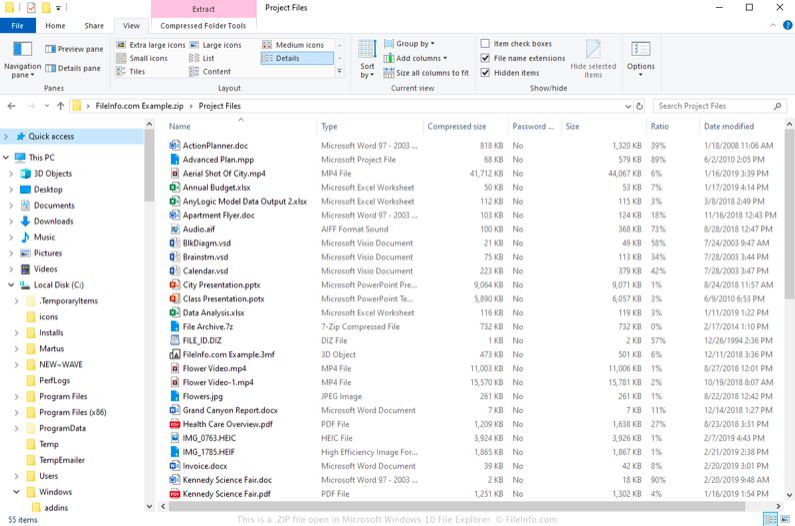
By zipping several files on your computer, you can enjoy many benefits. For example, a ZIP file declines the regular storage requirement of the zipped files altogether. Therefore, if you have over a thousand files on your computer and zip them according to their categories, it will further create countable storage for you to save more files.
Moreover, a ZIP File can be transferred through email, Whatsapp, and other media platforms in one go. Hence, you do not need to select all files separately. Just ZIP them!
Now that you are aware of the significant benefits of ZIP File format, here’s how to make a zip file? A handy guide for you.
How to make a ZIP File in Windows 10?
Follow the steps given below:
- Go to “My Computer”
- Select the “Drive” where you have the intended files/folders saved
- Now, Go to “Downloads” if you want to ZIP downloaded Files.
- Then, select the files/folders that you want to ZIP.
- Right-click on the screen
- A side-menu will appear on the screen.
- Click on the “Send to” option.
- Select the “Compressed (zipped) File/Folder.”
- Give a name or title to the zipped folder.
- Press the Enter button.
- You have successfully made a ZIP File in Windows 10.
- To test, open, and check the created ZIP Folder.
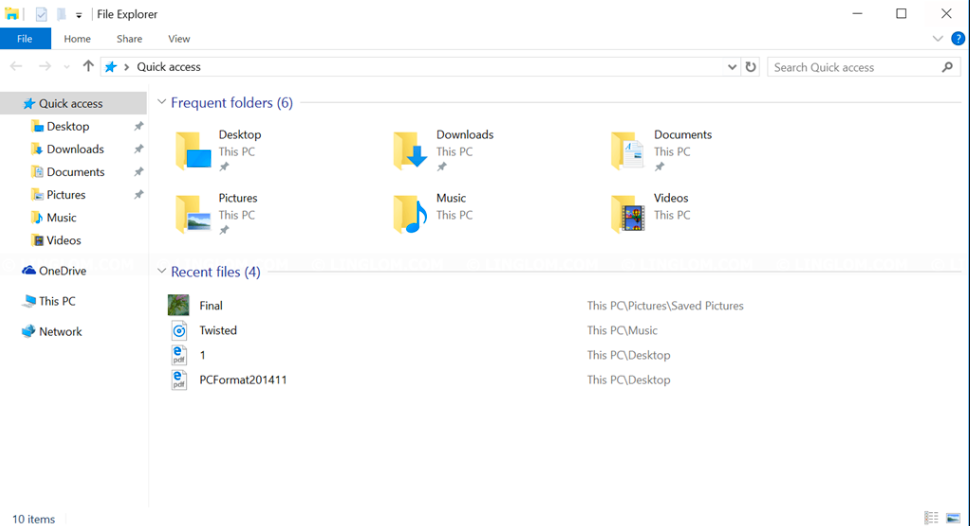
Note: We recommend you not changing (.zip) or (.zipx) format from the ZIP file by re-entering its name. It will show up an error on the screen.
How to make a ZIP File on Mac?
Whether you are using Macbook Air or Macbook Pro, you will find a “compressed Zip File” alternative in your PC as an in-built program. Thus, you do not need to worry if you think that Zipped files only work on Windows PC. Take a glimpse at the following stepwise instructions to make a ZIP folder on Mac:
- Go to “Finder” on your MAC
- Now, open the folder from where you want to ZIP Files.
- For example, Go to “Downloads.”
- Select the files that you want to ZIP together
- Click on the “Settings” icon.
- Select the “Compress 10 items” (10) will determine that you have selected ten files.
- Then, press the Enter button to change the ZIP file’s name.
- To test, open, and check the respective ZIP File.
Note: To begin with, on Macbook Pro or Macbook Air edition, you can also compress Applications into a ZIP File to zip significant applications together. Or, save hard disk storage.
How to make a ZIP File on Android?
For Android smartphones, internal device storage is comparably less. Therefore, you can save some space by zipping files that are currently “not in use.” Follow the given steps:
- Go to the file manager or “My Files.”
- Open “Downloads”
- Select the files that you want to ZIP together
- Now, click on the “three-dotted menu icon” at the top.
- Click on the “ZIP” option.
To reverse the action, click on the “UNZIP” alternative after selecting the intended zipped file or folder.
How to make a ZIP Folder on iOS: iPhone or iPad?
- Go to the “Files App” or iCloud Drive
- Press and hold on the file or folder that you want to ZIP.
- A dropdown menu will appear.
- Click on the “Compress” option
- You have successfully created a ZIP file on an iOS device.
How to delete items from a ZIP File?
In the event that you have created a ZIP Folder already, however, added a few wrong items in the folder, you can quickly delete them. Take a look at how!
- Open the ZIP File (recognize the name if you have many zipped files in your system)
- Now, select the items that you want to delete
- Right-click or go to the “Edit” or “Settings” option in the toolbar (for Windows or Mac, respectively)
- Now, select delete items or “Move to Bin” alternative.
- Clean the recycle bin if you want to delete files from the ZIP folder permanently.
Note: By deleting a few files from a ZIP file, this action will not affect the original files. For example, if you delete the “resume123” from ZIP Folder, the original “resume123” will remain saved in your computer.
How to unZIP file in Windows 10?
Deleting all files from a ZIP File can be a long process. Thus, you can unZIP a ZIP folder in Windows 10 within a few seconds. Take a look at how!
- Go to the ZIPPed document that you want to unzip.
- Select the Zip file
- Right-click on the screen
- Click on the “Extract All…” option.
- Hence, this will restore all the zipped files on their original location.
- Furthermore, you will no longer the extracted files in the ZIP Folder.
Note: By extracting all zipped files in the ZIP folder, the extracted files will save back to their former/original location. It does not mean that your files will be saved two times. Apart from this, you cannot extract all files from a ZIPPED folder on Mac. to do so, you will need to delete/move to the bin the entire Zip folder.
Finally, you can create an original file formatted copy of a ZIP Folder by choosing the “Archive Utility” option in the settings menu on Mac.
Can you add more files to an existing ZIP Folder?
A ZIP File is also known as “Archive.” The answer is Yes. You can add more files to an existing ZIP folder. However, the process can be a little tricky. Follow the given steps to do so:
- Select the file that you want to add to an existing ZIP Folder
- Now, drag the file down to the intended Folder.
- This will automatically add the file to the folder.
If the given instructions do not work for you, you can also try using the “move to” option. Or Copy-paste alternative. Other than this, you can also download and install useful ZIP Folder Software for Windows PC(s) and Mac for quick management.
Top ZIP File Software for Windows PC and Mac (Free & Paid)
To begin with, the ZIP alternative is an in-built feature in all Windows, macOS, Android, and iOS devices. However, just in case, in the event that your “compress” option does not work. Here is the best ZIPPING software that you can download and install on your PC.
WINZIP
It is one of the top-trending file zipping software for both Windows and Macbook. You can both zip and unzip files in seconds. Furthermore, it also supports iCloud Drive, Google Drive, and Dropbox.
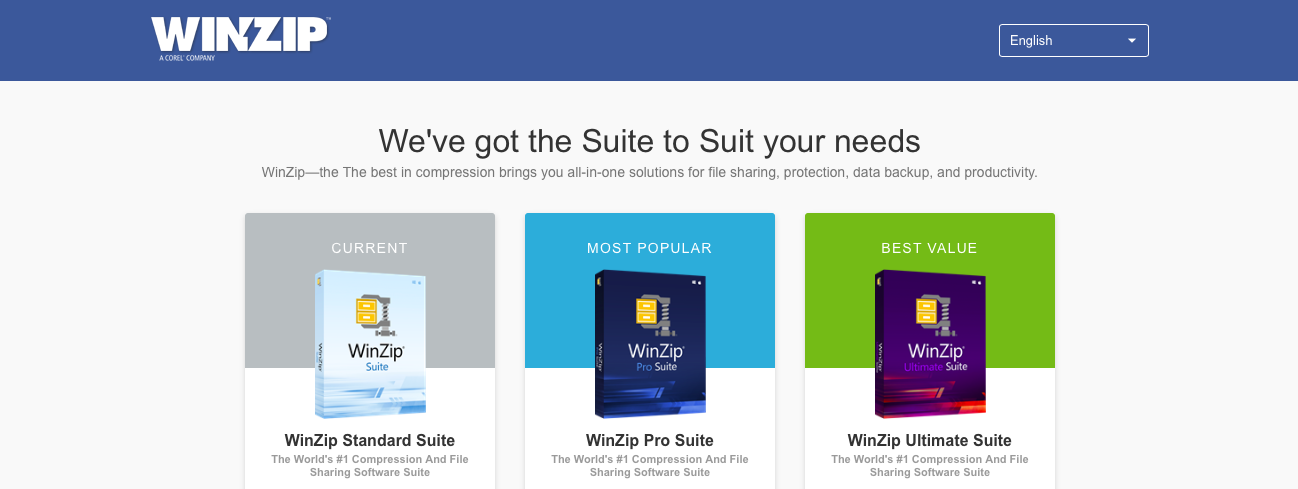
Site link: https://www.winzip.com/
Pricing: Starting from $19.95/device.
WinRAR
Are you wondering how to make a ZIP file without interrupting your files’ manager? WinRAR is the best zipping software for macOS, as well as Windows. You can view the details of all zipped files altogether as well as separately. Furthermore, WinRAR also offers encryption features for the confidential content saved in your computer system. Thus, you can set up a password to protect other computer users from accessing such private files and folders.

Site link: https://winrar.en.softonic.com
Pricing: Starting from $21/device.
Epilogue
In conclusion, how to make a zip file? makes several tasks easy for you. We hope that you have understood the concept of zipping and unzipping files on computer systems. For more information, connect with us. Till then, good luck and stay spacious!