
The Internet is extensive. It offers you access to all kinds of information. For example, business, education, career, entertainment, products & services, nature, and whatnot! Indeed, the list is unending. But, we have primary users of the browsers to do both public and private searches, usually browse under the risk of internet fraud. Private browsing mode is the simplest solution to prevent yourself against such perils. To the reader’s surprise, this mode comes in the form of an in-built feature in almost all browsers. Yet, some users find it challenging to activate private browsing mode during urgent times.
Today in this reading, we present a brief guide on private browsing mode. You can view how to activate this mode in popular browsers such as Google Chrome, Mozilla Firefox, Safari, and Microsoft Edge?
Before we go ahead, it is significant to note that Incognito mode or private browsing mode is not as useful as you think. You will find out the reasons early in this reading. So, let’s get started:

How private is Private browsing mode or Incognito mode?
Table of Contents
For the most part, internet browsing started in-depth later than 1990s worldwide. Initially launched in 1983, the Internet world began to spread and connect people via the network to network. Without a doubt, this new world came with many risks and hundreds of benefits that you cannot list. Yet, incognito mode launched years after users faced and experienced the negative consequences of the Internet. In this case, 2020 is a better era. Today, whenever a user is browsing some private content such as pornography, payment methods, credit card information, proxy sites, and so on, such users immediately open the private browsing mode.
But, have you ever wondered how effective an incognito mode is? For example, does incognito mode hide your location? Well! The question is indeed worth asking. So, take a look at the following factors that incognito mode hides:
- Browsing History
- Prevents cookies from storing
- Search history
The above three factors remain hidden while browsing via private browsing mode in any mentioned browser. Other than this, incognito mode does not ensure online privacy from your internet activity’s probing eyes. In simple words, when you search for private content on the Internet, your location, IP Address, and ISP remain traceable. Hence, in this case, we recommend the following advice.
“Do not entirely depend on Private browsing mode in-built features in your browser to hide 100% browsing information; nevertheless, there are other solutions to this.”
Furthermore, in this reading, Incognito mode or private browsing mode is the same. Moreover, if you are using other browsers, this mode may be called something else, such as InPrivate Browsing for Microsoft Edge and Private Windows in Safari for Mac.
How to activate the private browsing mode in Chrome?
Chrome in Windows or Mac:
- Go to Chrome or Download Chrome for Windows here: https://www.google.com/chrome/.
- On the right side of the screen, click on “more options.”
- Click on the “New incognito window.”
- Ensure the new window is in “private browsing mode” by locating an incognito icon in the corner of the screen.
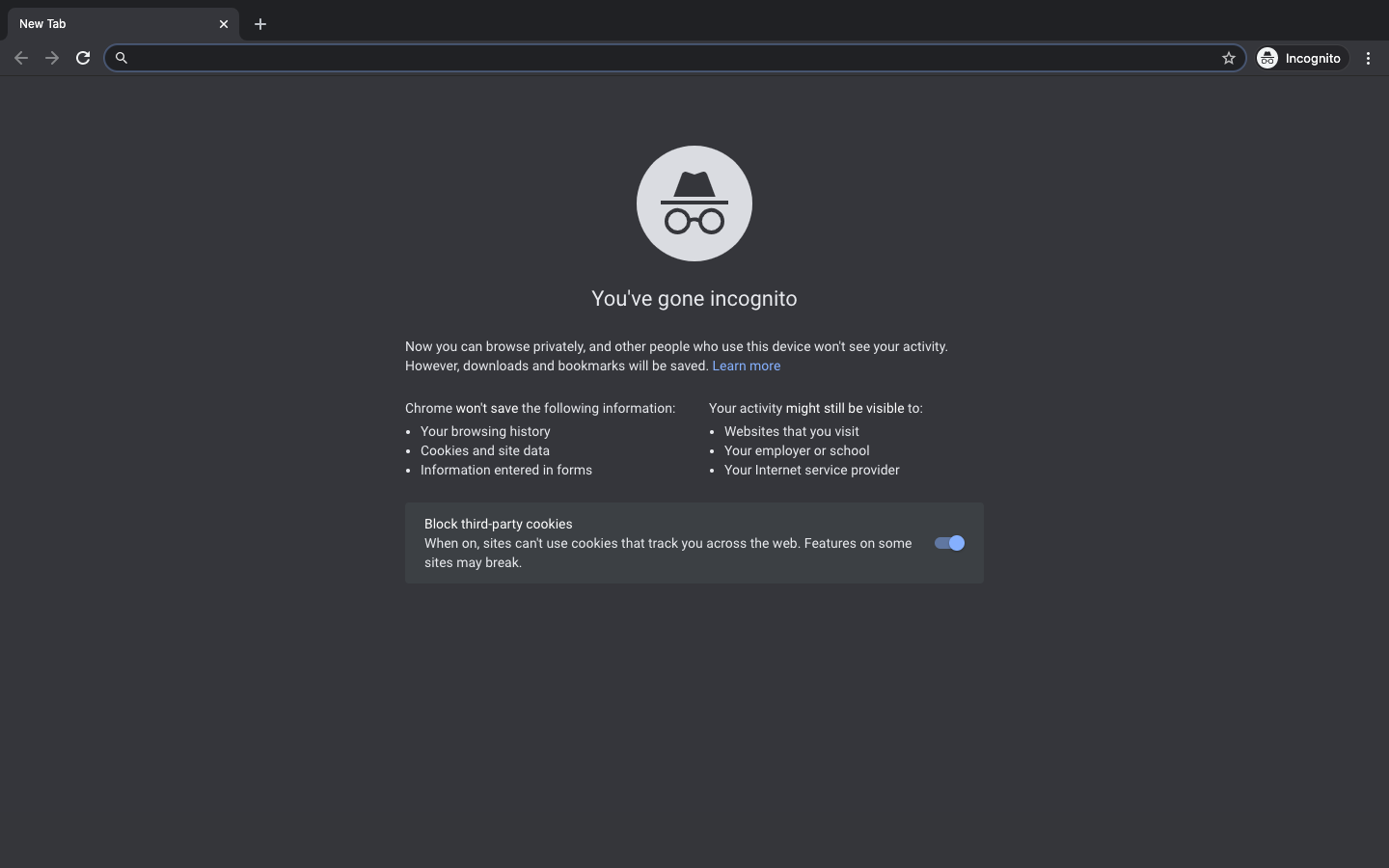
Incognito mode Shortcut for Windows: CTRL+Shift+N.
Incognito mode shortcut for macOS: Command+Shift+N
Google Chrome in Android Smartphone (how to activate private browsing Android?)
- Go to Chrome App or download from Google Play Store https://play.google.com/store/apps/.
- Click on the More actions or “three-dotted icon” at the top.
- Select the “new incognito tab” option
- A new tab will open automatically.
- To confirm, locate the incognito mode icon at the top corner.
Chrome Incognito mode in iOS (iPhones and iPad)
- Go to Chrome App or download from App Store https://apps.apple.com/us/app/google-chrome/.
- Click on the More actions or “three-dotted icon” at the top.
- Select the “new incognito tab” option
- A new tab will open automatically.
- To confirm, locate the incognito mode icon at the top corner.
To deactivate incognito/private browsing mode, cancel/cross-out the incognito tab. Now, you can continue browsing in the regular tab. Similarly, you can open multiple incognito tabs on a PC or Android Smartphone and browse privately for hours.
How to activate incognito mode in Microsoft Edge?
Microsoft Edge is one of the top-trending browsers newly introduced by Microsoft. It can be quite challenging to switch from regular browsers to Microsoft Edge as it has a different user interface. But, without a doubt, it is faster than ever. So, follow the given instructions to open incognito mode in Microsoft Edge. Also, remember, in Microsoft Edge, incognito mode is called “Browse InPrivate.”
- Go to Microsoft Edge or Download from https://www.microsoft.com/en-us/edge.
- Now, click on “more options” at the top right corner.
- Click on the new InPrivate window option.
- A new private browsing window will open on the screen.
You can also use shortcut CTRL+Shift+P on Windows PC Microsoft Edge.
Now, Microsoft Edge is also available for macOS. Download now!
How to activate private browsing mode in Safari?
Safari usually is the default choice of MacBook and iPhone users. So, if you want to open a private window/tab in Safari, follow the given steps:
- Open Safari in your Apple Device
- Or, download Safari Browser at https://www.apple.com/safari/.
- After that, click on the “File” option in the toolbar at the top.
- Click on the “New Private Window” option.
- An incognito tab will open. Start browsing privately!

You can also use the keyboard shortcut Command+Shift+N.
Above all, you can follow the same instructions for the incognito mode in Mozilla Firefox. Or, use the keyboard shortcut CTRL/Command+Shift+P.
Here is a fun fact for you! Incognito mode or Private browsing mode does not merely function on browsers. However, nowadays, popular video stream sites also offer Incognito mode such as youtube.
How to activate incognito mode on Youtube?
You can prevent your friends, family members, and colleagues from accessing your youtube’s search history on youtube. To do so, you can easily activate the private browsing mode on youtube in three simple steps. Follow these steps:
- Go to youtube.com or youtube app on your device.
- Click on the display picture icon at the top right corner.
- Now, select the “Incognito mode” option and turn it on by sliding it blue.
- In browsers, youtube.com may also call “incognito mode” as “restricted mode.”
Once you turn youtube incognito mode On, your youtube searches would not save in youtube library, history, and cookies.
Private Browsing Mode or VPN for Safe Browsing
When it comes to private browsing, there are several factors that matter. For example, during private browsing, some users often expect the browser to hide IP Addresses. But, in almost all incognito cases, that does not happen. As you search private content on browsers with activated private browsing mode, this does not hide your IP Address, location, ISP, wifi, and other information from the browser’s employer/owner.
So, what is the best alternative for incognito mode? To begin with, a VPN (Virtual Private Network) service works best in case of private browsing. Therefore, check out the following Best free VPN for Windows list for excellent results against digital prying eyes:
Express VPN: Best Paid Private Browsing mode VPN
Expressvpn offers 100% privacy and security services with a 30-days money-back guarantee. Whether you are streaming entertainment videos on proxy torrent sites on the browser or using your private credit card information to order something online, ExpressVPN is a world-class choice. It works on all operating systems, including Windows, macOS, Linux, iOS, etc. You can also unblock your IP address on sites that have blocked you.
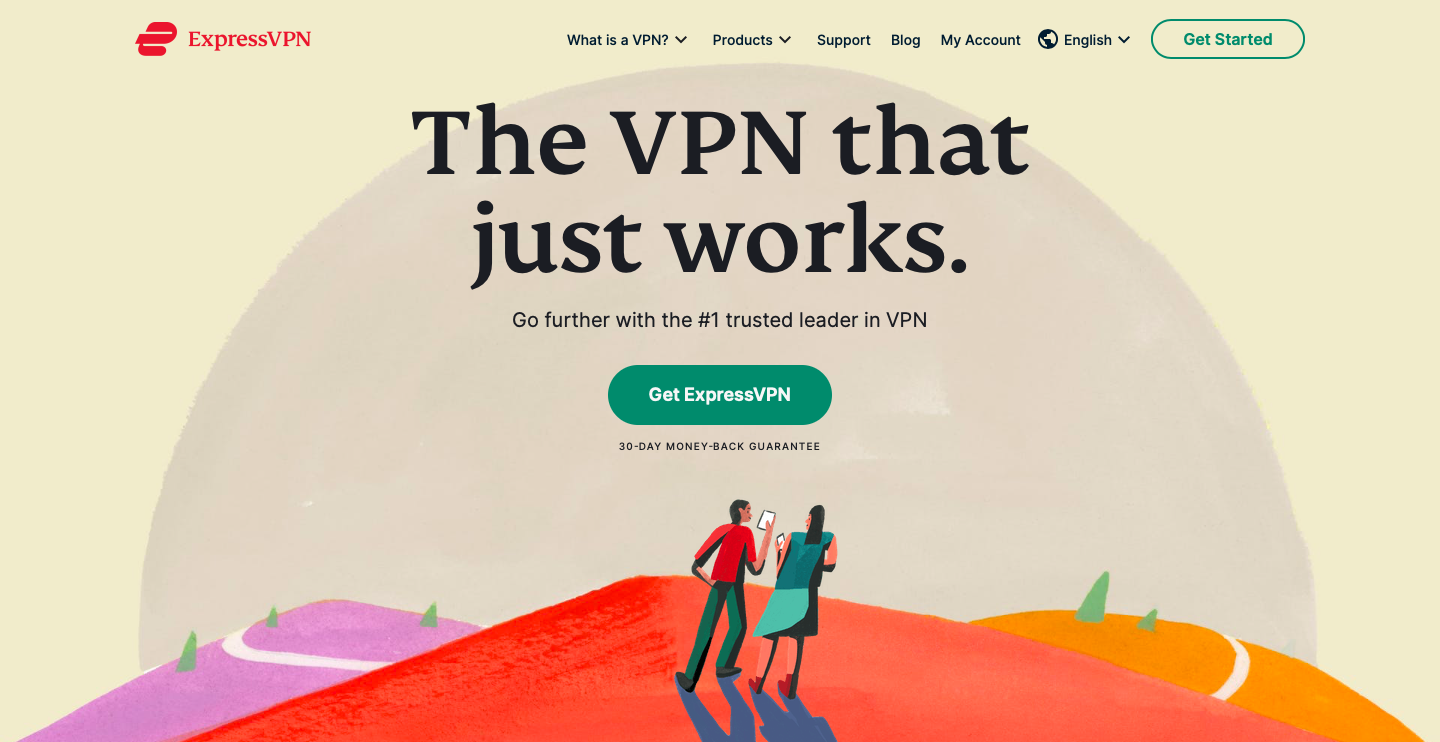
This VPN service is “one-click to a safer internet.” It protects your IP Address, ISP, and wifi address. This way your internet service provider cannot view your activities. Furthermore, with ExpressVPN, you can receive unlimited bandwidth service as well. At last, it is available worldwide.
To activate ExpressVPN Service, add it to your Chrome/Firefox browser extension.
Site link: https://www.expressvpn.com/.
Pricing: Starting from $6.97/month for a 15 months subscription package.
NordVPN
Are you wondering if prying eyes on your IP Address can see through your browsing tunnel? Well! First, this thought is quite horrifying as on the Internet. Any cyber fraud can harm you in so many ways. One of the factors that remain at risk is- your browsing history. For the most part, from your browsing history, a hacker can pick your passwords. He can access personal login pages and passwords. This data accessed by a stranger can lead you to face financial, physical, and even emotional loss.
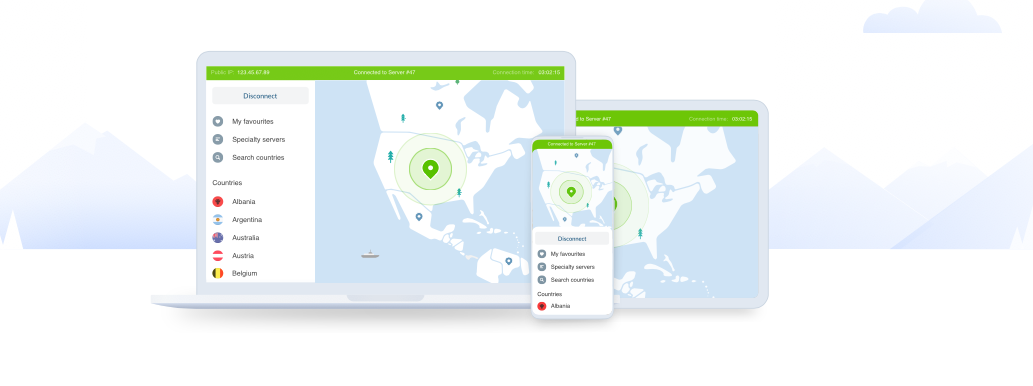
What to do? Hire/buy NordVPN’s private browsing mode services along with more features. Not only does NordVPN connect you to the Internet with your IP Address remaining hidden. But also, it paces up your device’s performance. It is now available for Android, iOS, macOS, Linux, and Windows operating systems. Thus, now you can add NordVPN on your many devices at home/workplace for secure internet browsing.
Site link: https://nordvpn.com/
Pricing: Starting from $5.75 per month for an annual package
Bottom line
In conclusion, private browsing mode available as default on several browsers. They are not “as private” as you may need. Thus, for more information, connect with online. Bookmark us for updates!















