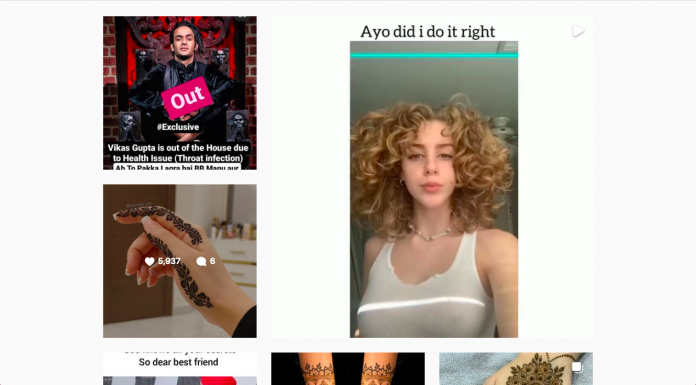
Instagram has been one of the favourite virtual destinations for today’s generation to explore or get explored for their additional talents and hobbies. That’s right! From influencers to creative artists, celebrities, and business firms – Instagram is widely accessed by almost everyone for a singular purpose, i.e.., promoting themselves or their creativities. Thus, in the past few years, this platform has developed in several ways. However, it is still difficult for a voluminous audience to figure out how to post on Instagram from PC?
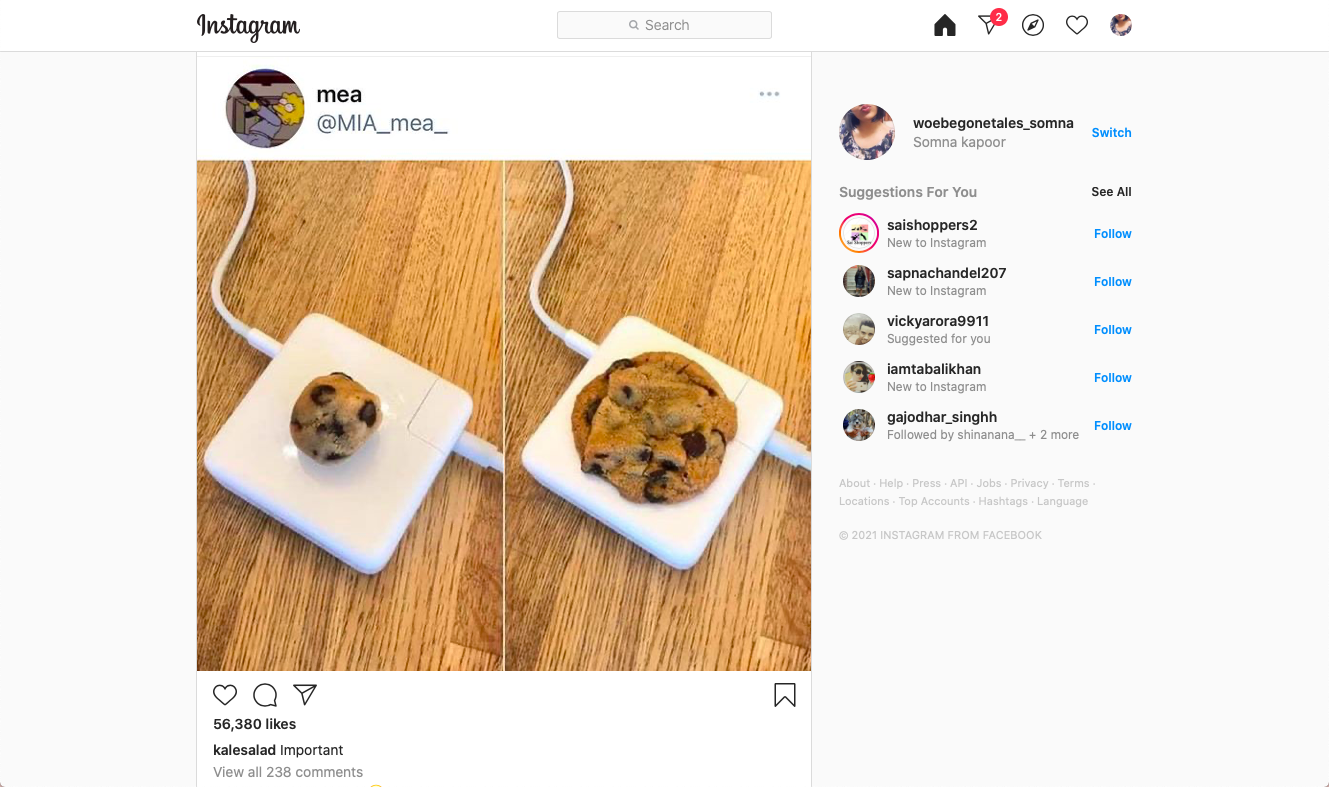
To begin with, Instagram is widely accessible via SmartPhones. But, the Instagram mobile application is not available for desktop. Therefore, most of you may use Instagram through a browser. While using the browser, all Instagram features are usable, such as view stories, reels, search, messages, switch accounts, edit profile picture, settings, etc. However, one feature unavailable for the browser version of Instagram is “post.” Thus, today we introduce you to common techniques that Instagram influencers and business firms use to post on Instagram directly from PC.
However, before we go ahead, it is noteworthy to acknowledge why the Instagram desktop version is unavailable to post on Instagram from PC? Is it intentional?
Why can’t I post on Instagram from my Computer?
Table of Contents
The answer to the above quiz is Yes! Instagram has managed to enhance its mobile app downloads up to billions by not offering PC versions. This marketing strategy has worked out for the best. But, categories of creative workers on Instagram such as photographers, video editors, graphic designers, and artists confirm that it takes an entire day to post on Instagram.
The reason being, they have to go through a wholesome process. For example, first, they create a perfect picture or video. Then, they spend time editing them to provide the best outlook using filters, slo-mo, and other prominent features. It then takes them another 1-2 hours to transfer the finally edited video or picture to their Smartphone.
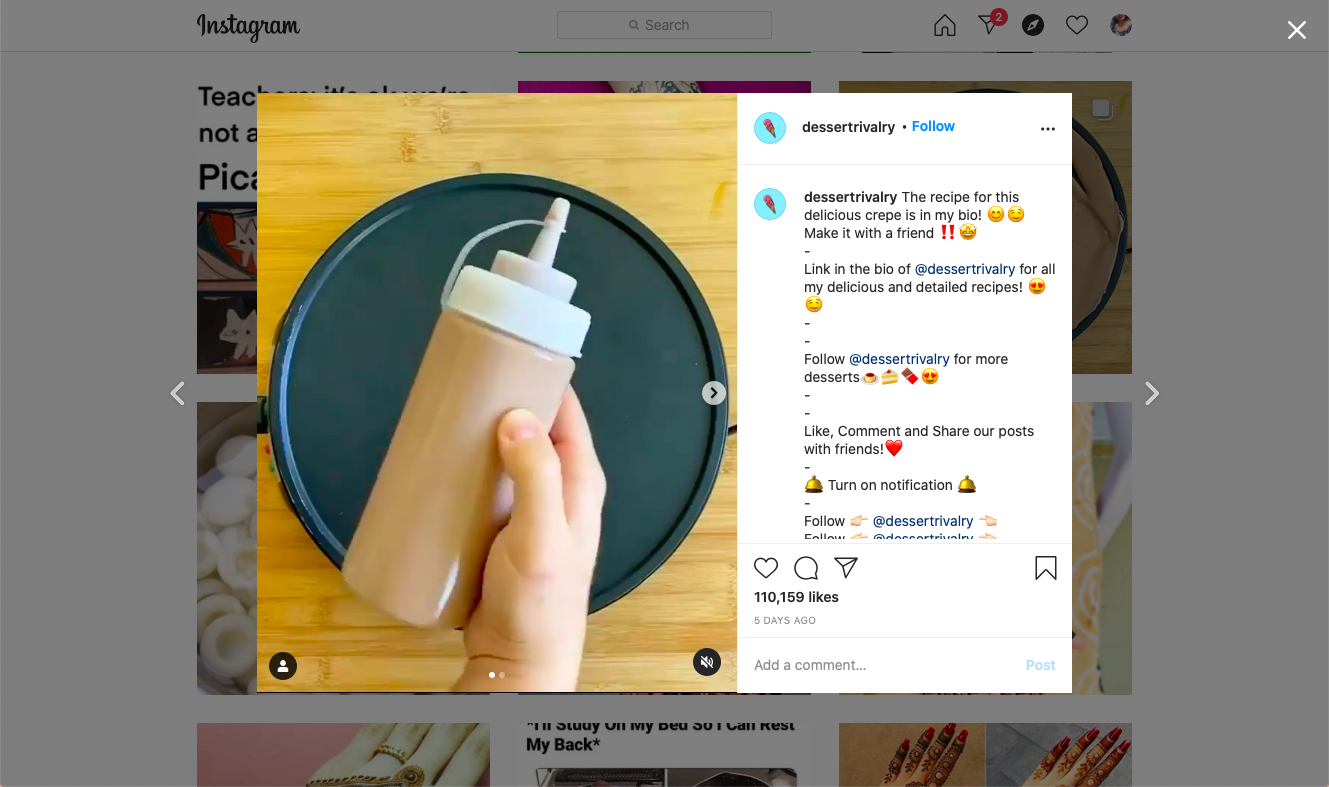
At last, after a long process, they finally post it on Instagram. Sometimes, this method also does not work out when the video or picture’s storage quality is very high. Not only this, but during the entire process, their video/photo loses quality. Hence, it seems like Instagram’s talented audience are in real-time need for guidance – how to post on Instagram from PC?
Since Instagram officially doesn’t allow us to upload the video to Instagram from PC, follow a brief guide with multiple methods. Hence, without any further ado, let’s grab on to it.
Post on Instagram from PC? 3 true and tried methods to post on Instagram from Desktop
To begin with, the following methods do not demand any aftermath or hard & fast rules. All you need to do is, follow up the stepwise guide and smoothly get your Instagram feed ready without your Smartphone. These methods are highly compatible for official account holders like travel bloggers, influencers, models, celebrities, business firms, and all those users who upload HD pictures and videos on Instagram with audiences in K(s) or M(s) – thousands or millions. Let’s jump to our first technique:
Method 1: How to post on Instagram from PC Browser? – Use Instagram Post Scheduling Tool.
Doesn’t it sound fantastic and highly time-optimizing to schedule posts on Instagram? Well! Without a doubt, Instagram influencers and marketers know that there’s always the best time to post on Instagram. The reason being, at a given time, Instagram users are free and explore new trends on Instagram reels. For example, office workers love to explore Instagram feed after their working hours. Similarly, house moms like to explore Instagram trends after lunch when they get some time off. Thus, you can schedule your Instagram post for the time that matches your Instagram followers‘ free time. In this way, you can get many likes and comments and reach out to your audience by 90 to 100%.
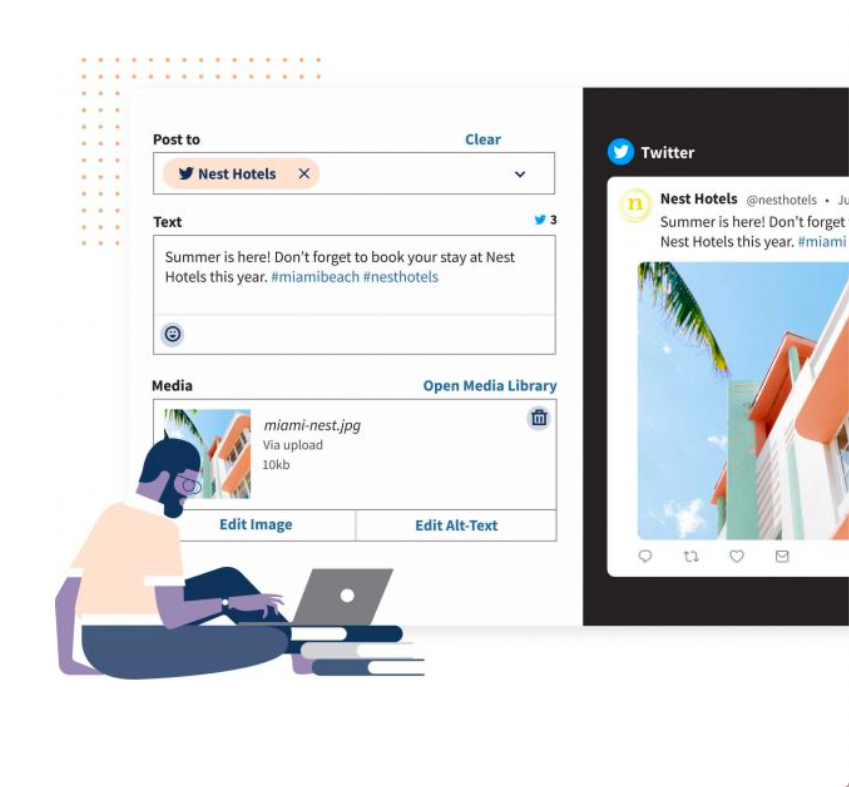
How to do it?
Apart from this, scheduling posts on Instagram also helps you to post from your PC. It is straightforward. There are numerous real-time scheduling tools for Instagram. You can download Instagram scheduler free from your compatible browser. Hootsuite is one of the most featured and cross-platform support Instagram post scheduler. You do not need to transfer your photos or videos from PC to smartphone. Here’s how to use Hootsuite to schedule posts on Instagram from your PC. follow-up the given instructions:
- Go to https://signupnow.hootsuite.com/
- Start your Free Trial.
- Add your Instagram to Hootsuite.
- Select between Instagram business profile or non-business profile.
- Now, click on the “Create an Instagram post” option.
- Under the “Post to” box – select the profile you want to post on.
- In the next box, Enter the caption. (maximum 2200 characters).
- In the media box, select the photo/video you want to attach. (10 images at a time).
- Click on the “edit image” option to add filters.
- Click on the “Add” option in the “Tags” section to add tags.
- Then, recheck for all the details.
- At last, click on the “post now” or “schedule for later” option.
- Here, you will be asked to set up a date and time.
Important Note:
If you post more than 1 photo on Instagram from PC, you will need to “Agree” to the mobile notification. You will receive this notification while scheduling the post. Apart from this, Hootsuite also offers to set up campaign and business specified tags for business profiles.
Follow the given steps to agree to “notification” you receive on Instagram via Hootsuite:
- Go to the Instagram app on your mobile.
- Click on the notifications.
- Select the “new publishing” notification.
- Then, click on the “open in Instagram.”
- A complete copy of your scheduled post will appear automatically.
- Click on the “post” option to finally post.
Method 2: Facebook Creator Studio to upload the video to Instagram from Laptop
Now that Instagram and Facebook are associated with a single organization – it means that whatever you share on Instagram, you can opt to share it directly on Instagram too, and vice versa. Thus, whenever you desire to upload the video to Instagram from PC, the best way is using Facebook Creator Studio. First, Facebook Creator Studio is a type of marketing tool on Facebook that allows business firms and high-end profiles to create, manage, and monetize photos and videos on Facebook. As a consequence, reach a voluminous level of the targeted audience. To the reader’s surprise, FCS also consists of a feature called Instagram scheduling (launched in 2019). Here’s how to use it:
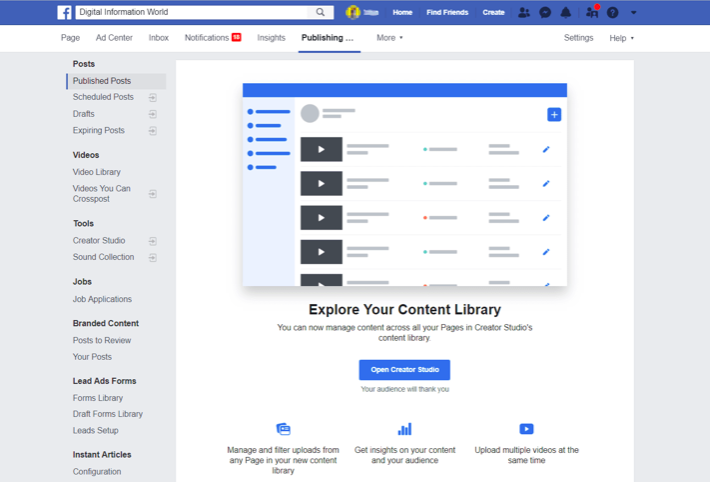
- First of all, link your Instagram profile to Facebook Creator Studio using username and password.
- Now, tap on the “select an image/video” option. Add an image or video to schedule. You can only add 1 photo or video due to limited availability.
- You can also select images from Facebook Page.
- Click on the edit image option, if the picture demands copying or adding filters.
- After that, enter the caption.
- You can also add a city/location if you want.
- Now, click on the “Schedule” option.
- Select a date and time.
- You can also tap on the “publish” button to post right away!
- Check your Instagram feed for updates.
To the reader’s surprise, you can also use Facebook Creator studio to monetize Instagram posts. All you need is, to begin with signing up at “Facebook for Business” and you are good to go! Above all, Facebook Creator Studio allows you to operate your entire Instagram profile through Facebook. You can view messages, post reels & IGTV videos, etc.
Method 3: Upload Video on Instagram from MacBook Chrome App
When it comes to Mac users, they have to suffer to perform smaller and most basic tasks. However, it would be jaw-dropping for the iOS fanatics to find a perfect way to upload videos and photos on Instagram from MacBook Chrome version 67. Thus, if you don’t have this latest version – download it now! Let’s begin to learn how to post on Instagram from PC using Chrome browser mobile view.
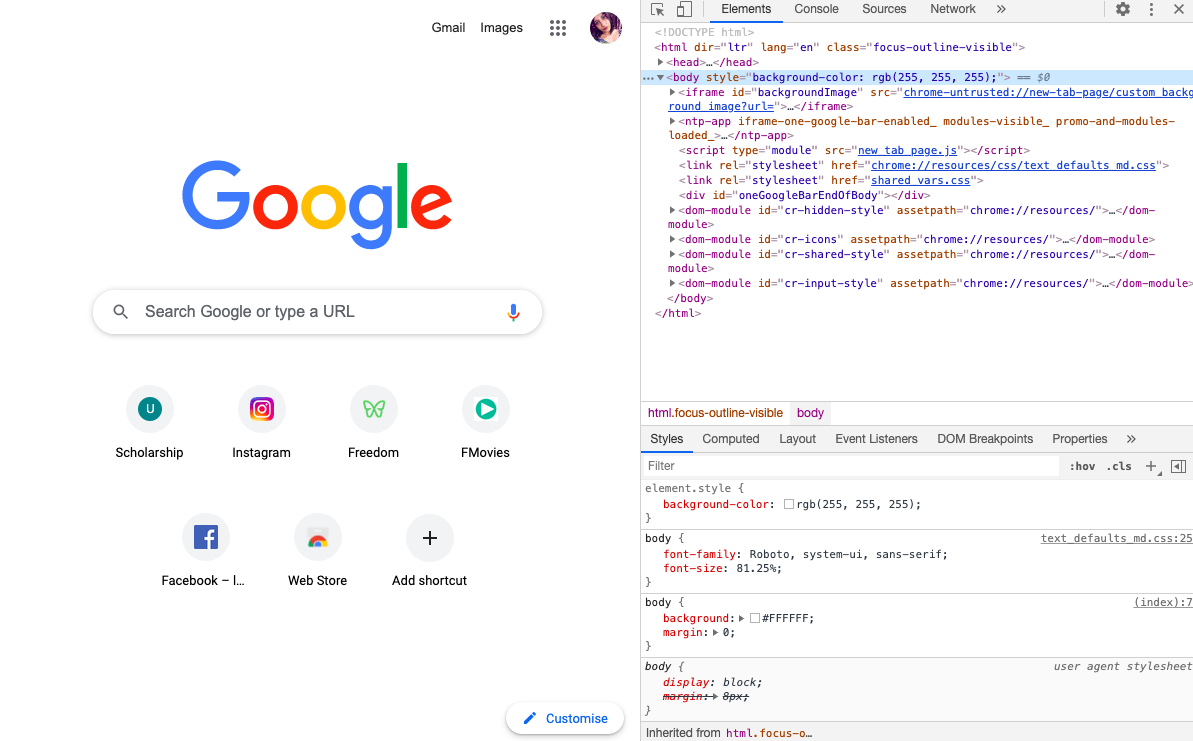
- Go to Google Chrome 67 on your macOS.
- Visit Instagram profile: www.instagram.com by the login.
- Do you see a vertical dotted line at the side? Click on the same.
- Go to the “more tools” option.
- Now, tap on the “Developers tool” Shortcut: CTRL+Shift+C. Use Cmd instead of CTRL if the prior shortcut does not work for you.
- Here, you will be able to eyeshot a “mobile” icon.
- Click on the same.
- Go back to the Instagram page. Refresh it.
- Now, you will be able to view Instagram as you see it on your mobile screen.
- Click on the “+” icon to add image or video.
- Select the photo you want to post.
- Enter the caption in the text box.
- Add tags and emojis as you like!
- Click on the “post” button.
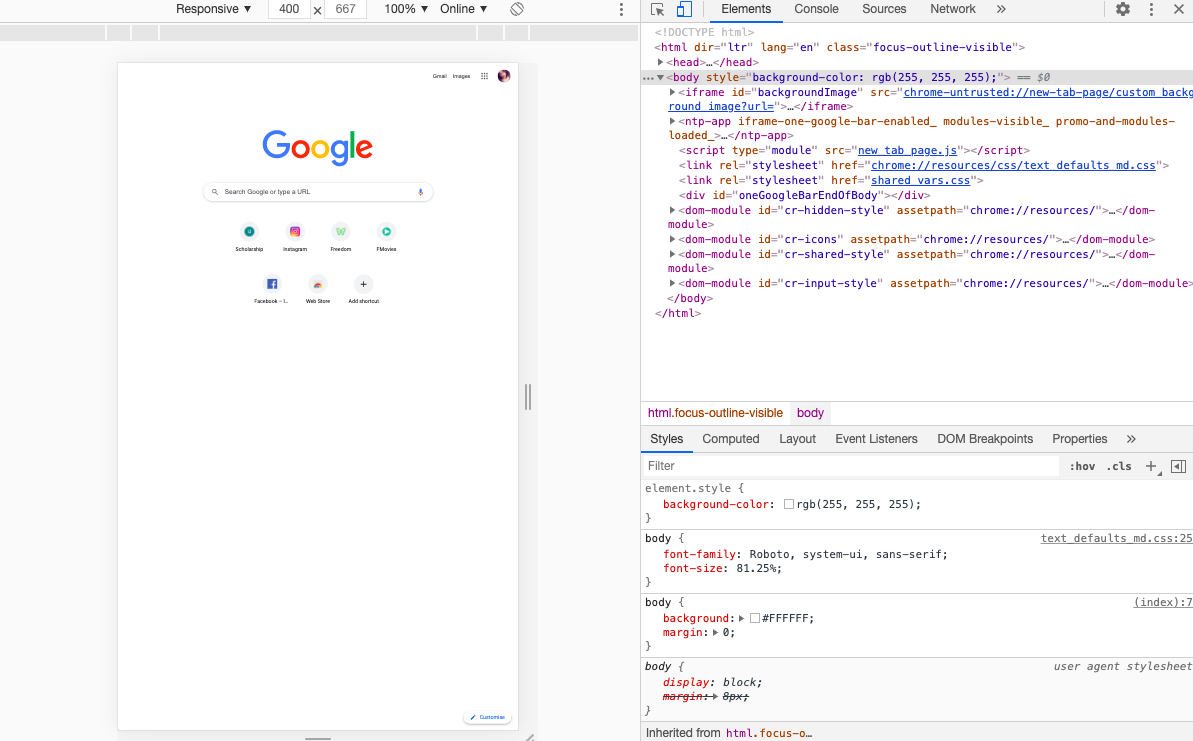
It can be a lot troubling to change the entire developer’s toolset to get away with your personal choices like posting on Instagram via PC. However, method 3 is the best and most suitable option. Here, you neither require to buy a third-party app like Hootsuite. Nor, you are required to link a Facebook account with your Instagram profile. For more Instagram post scheduling apps – connect with us online! We bring out the true and tried methods for you!















