
iCloud is one of the most competitive storage and computing service providers under the possession of Apple Inc. To the reader’s surprise, iCloud users in 2020 have almost touched one billion users, and clearly, it has proven a cutting-edge data storage and management source. However, when it comes to how to access iCloud? Users often get confused. Indeed, Android smartphones and Windows 10 laptop users remain under the impression that iCloud is only for iOS device users. However, it is not valid. According to iCloud Wikipedia, it acts as a storage and computing software for iOS, macOS, and Windows. Therefore, if you are an Android or Windows user, congratulations, now, you can access iCloud on your device and enjoy all the additional benefits and features that it has to offer. Get the best hosting, check out bluehost alternative.
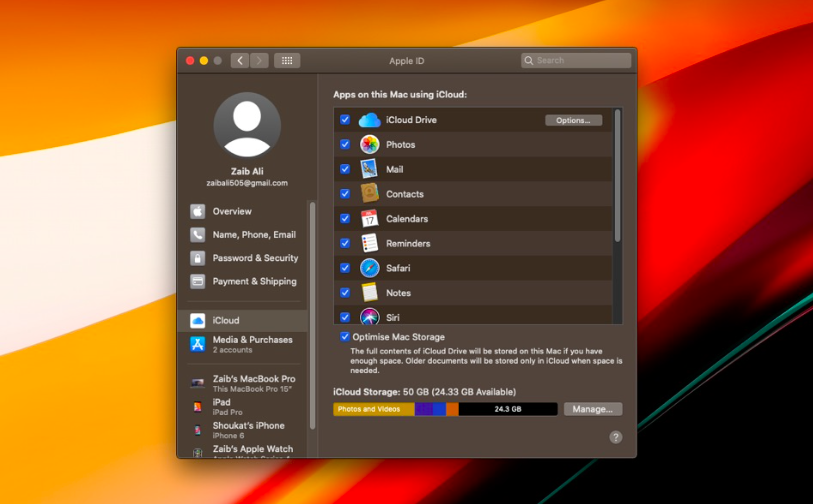
Today in this reading, we present a handy guide on how to access iCloud on iOS, macOS, Android, and Windows PC. With the help of this reading, you can find out how to access iCloud Drive from any PC, iPhone, iPad, or Android Smartphone. Furthermore, you will learn how to access iCloud photos on Android, which is majorly a concern among the respective users. So, let’s get started with a glimpse of How to access iCloud? iCloud definition and what it is used for?
How to access iCloud Drive on the iPhone?
Table of Contents

It is straightforward to open an iCloud drive on your iPhone. It is recommendable to review and check that you have logged in with your iPhone’s correct Apple ID. Furthermore, Apple advises users to utilize the same Apple ID for all the Apple devices with him. Check out the following instructions to open iCloud Drive on iPhone:
- Open the Settings
- Click on [your name]
- Now, select the “iCloud.”
- Tap on “iCloud Drive” to turn it “green.”
- Go back
- Can you see the “iCloud Drive App” on the home screen or App list?
- Click on the “iCloud App” to open it.
How to access iCloud Drive on Macbook?
Follow the instructions given below:
- Go to the desktop screen.
- Tap on the Apple icon at the top view bar.
- Select the “System Preferences” option
- Click on the “Apple ID” option.
- Now, select the “iCloud or iCloud Drive” option.
- Above all, you can go to the “options.”
- Tick-mark all the Apps that you want to create a backup for.
- Cloud storage will restore all backed up content anytime you want.
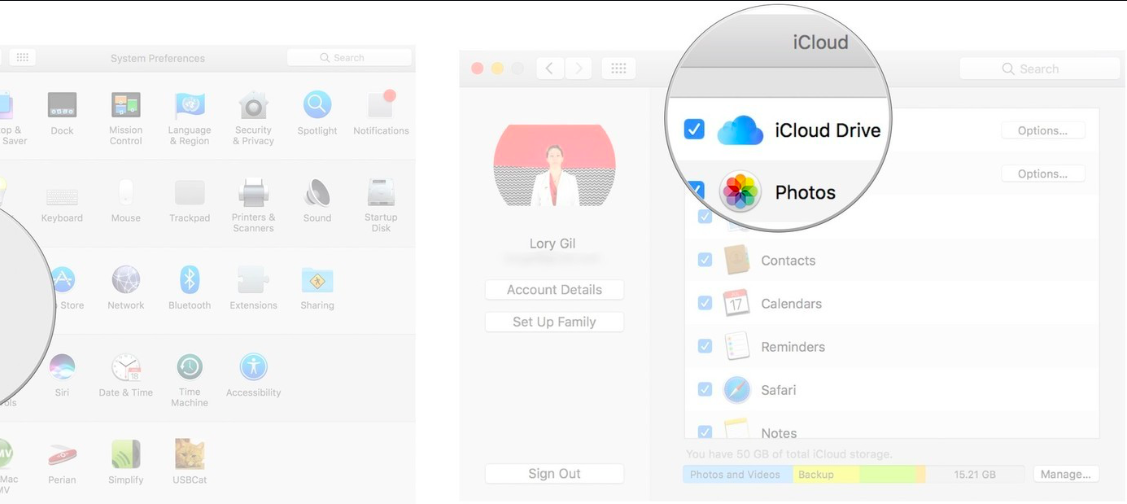
How to access iCloud if the phone is lost/broken/stolen?
In the event that you have faced an unfortunate incident like broken your iPhone/mac or someone has stolen it. Don’t worry! By accessing iCloud, you can remove your iCloud drive backup data from the stolen device in no time. Follow the given instructions to access iCloud in the absence of your iPhone or Mac or even, Windows:
- Visit https://www.icloud.com/.
- Enter Apple ID and Password.
- Click on “continue with password” if you are using your secondary device.
- Now, click on the “Account Settings.”
- Scroll down and go to “My Devices.”
- In this list, all devices in which your Apple ID is logged in will appear.
- Click on the device which has been broken/stolen/lost.
- Select the cross icon appearing on the right side.
- It will say, “remove the device.”
- Now, your iCloud will automatically log off from your previous device.
Note: It is recommendable to read this Apple’s official guide before selling or giving away your iPhone or Mac. Read here: https://support.apple.com/en-us/HT201065.
Why can’t I access iCloud?
It is significant for first-time iOS or macOS users to note that Apple Inc. has set up minimum system requirements for using iCloud service. Therefore, if you cannot access iCloud on your iPhone or Macbook Air/Pro, check whether your device meets all the following conditions or not:
- iOS 14 or above.
- macOS Catalina
- Safari 9.1 or upgraded version
- Firefox 45 (minimum)
- Google Chrome 54 (minimum)
- watchOS 7 (for Apple watch)
- Microsoft Windows 10 (For Windows PC)
- iTunes 12.7
- Microsoft Edge (for Windows)
- Outlook 2010-2016 (any version)
- TvOS 13 or upgraded (for Apple TV cloud storage)
- iOS 5 (for iCloud backup and storage- minimum)
It is also noteworthy that Apple also has limited iCloud features by minimum system/device requirement. Hence, if you can’t access iCloud photos, it could be because you do not have to meet the following requirement set by Apple:
- iOS 8.3
- OS X Yosemite 10.10.3
Thus, it is advised to check the device’s details before purchasing an iPhone, MacBook, apple watch, or Apple TV. Check out Apple’s minimum requirement for iCloud by features and make the right decision.
How to access iCloud on Windows 10?
- Download and Install iCloud for Windows.
- Go to the Start Menu or press the Windows key.
- Select the “Applications & Programs”
- Hence, Find iCloud for Windows and right-click to open it.
- Now, Login to iCloud for Windows using your Apple ID. ‘
- Select the iCloud Drive.
- Finally, click on the Apply button.
- This way, you will be willing to use cloud storage and computing services on your Windows 10 PC.
How to access iCloud on Android smartphones?
- Open Google chrome.
- Go to https://www.icloud.com.
- Furthermore, Enter Apple ID and password to log in.
- You can also “Create a new Apple ID.”
Note: The features that you can use while accessing iCloud on Android Smartphones are minimal. For example, you can remove devices, change account settings, or enjoy Apple Music.
How to open iCloud photos on PC?
Do you want to enjoy viewing photos but don’t have an iOS device with you? Don’t worry! Download iCloud for Windows on your PC and check the following steps to open iCloud photos on a laptop:
- Open iCloud on Windows 10.
- Observe the “photos” option.
- Next to it, click on the “options.”
- Select the iCloud Photos.
- Click on the “Done” button.
- Then, select “Apply.”
- Now, you will be able to access iCloud photos on your laptop.
You can also download or upload photos on iCloud Drive via your Windows PC. Let’s take a glimpse at the instructional guide:
- Go to the “File Explorer”
- Select the “iCloud photos.”
- In the background, free photos that you desire to upload.
- Now, select and drag the images to the iCloud photos window.
How to stop iCloud storage on mac?
Do you no longer use an Apple device? It is best to stop or deactivate iCloud storage for such tools in order to secure your data. It is a straightforward process with significant benefits. Check out the stepwise guide to do so:
- Go to the desktop.
- Click on the Apple logo.
- Select the “System Preferences” option.
- Select the “Apple ID” (for macOS Catalina)
- Go to the iCloud.
- Moreover, Click on the “manage” option.
- Select “Change storage plan.”
- Now, click on the “downgrade options.”
- Thus, Enter Apple ID and password for verification.
- Select a plan to “NIL.”
- Lastly, Click on the “Done” button.
Possibly, you will no longer be a part of iCloud service for specific mac.
For iPhone:
- Open the iPhone Settings.
- Select [your name]
- Go to the iCloud.
- Click on “Manage iCloud Storage.”
- Furthermore, Select “Change Storage plan.”
- Now, tap to select the most outdated plan.
- Thus, Enter Apple ID and password to save the settings
- At last, select the DONE option.
Usefulness of iCloud
As mentioned before, iCloud acts as a storage room for your device. Whether you click a picture, record a video or audio, or download/upload a document for that matter. Everything gets automatically saved to iCloud. You can also call it a backup and restore territory. For the most part, iCloud is a source of data security. Indeed, it helps you restore data from a former device to a new device if your device gets stolen or broken.
Following are the best features of iCloud:
Backup and Restore: From photos and videos to iMessages, device settings, and Application data, iCloud creates a backup of all these content daily. Hence, using iCloud username and password, you can reset your new iOS/macOS device as the former one.
Back to My Mac: Are you away from your computer? No problem. With the help of iCloud, you can use another mac to access iCloud data and function on another Mac without even feeling a bit of difference.
Find My iPhone: To begin with, One of the advanced features of iCloud is that it can track the location of your iPhone/Macbook. Hence, this feature is quite useful to deduct the risk of phone snatching.
iCloud Drive: iCloud Drive is one of the best file hosting services incorporated with Apple. For the most part, it automatically syncs and saves new photos, videos, device settings, application data, documents, and messages. Thus, with iCloud, everything is restorable.
Above all, it is noteworthy to mention that iCloud also has a keychain of software that improves the users’ capabilities by offering advanced functions—for example, iTunes Match, iWork for Cloud, Messages on iCloud, Photostream, and so on.
Epilogue
In conclusion, in this reading, you have found out everything you need to know about how to access iCloud. For more information and MacBook or iPhone’s iCloud tricks, you can connect with us online. How has this content been useful to you? Let us know in the comments section. Till then, stay high-tech and stay safe!
















