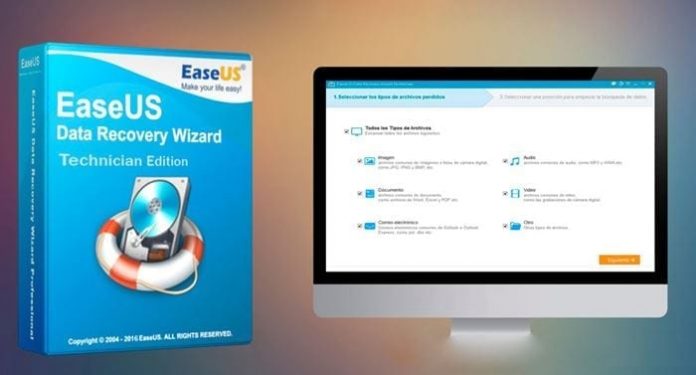
Although information technology knows no boundaries, the storage media we often use can also go haywire and lose significant amounts of data. For this reason, recovery operations for lost files (regardless of the cause) are commonplace: but of all the possibilities, the best – because it is complete but simple – is represented by the powerful EaseUs Data Recovery Wizard software.
Not surprisingly, the numbers speak for themselves: more than 70 million users have chosen to rely on this program to recover important files and restore them to a new medium. EaseUs Data Recovery Wizard is offered in various versions and the “Professional” one is certainly the most complete, while remaining practical and simple to manage. But if you want to test it first, EaseUS Data Recovery Wizard Free is available.
In the next paragraphs, therefore, we will analyze what EaseUs can do and what are the procedures to start the data recovery operations.
EaseUs data recovery: all situations where the software initiates recovery
Now, we will focus on the situations that EaseUs can handle, ensuring the recovery of lost data.
The software can restore files in the following cases:
Accidental deletion of data
Disc formatting
Deleting files from the recycle bin
Deleted or RAW partitions
Damaged hard drives
Viruses and Malware Attacks
Crash of the operating system
In all these circumstances, therefore, the program can be decisive in preventing the temporary loss of data from becoming permanent. The powerful EaseUs software is easily downloadable and, once downloaded from the site, just start the program and then proceed to restore the data.
If you want to find out all the simple steps that allow you to recover data from a formatted hard drive, just read the next paragraph.
3 clicks and the recovery is successful: You couldn’t wish for anything simpler than this!
You may not believe it, but really with EaseUs you can recover the data by following 3 simple steps, as we indicate below:
Step 1: after downloading and installing EaseUs Data Recovery Wizard, proceed by connecting the external hard drive that must be selected to your computer. After this operation you will have to click on “Scan”.
Step 2: Scanning will start searching for lost files and this may take a few minutes.
Step 3: once the search phase has been completed and the files to be restored have been identified, you will have to click on “Recover” to complete the operation.
EaseUs: the advantages of the software
In conclusion, it is well understood that the EaseUs program has a series of advantages that deserve to be mentioned starting from its security, speed and its simplicity, such as not to require any experience regarding data recovery operations. Try the free version first and once you really enjoy this program you can switch to the paid version which, of course, offers more features.
Now, you can recover deleted data without headache. Hopefully this article can be useful. Thanks for reading.
FAQ:
Q: What is data recovery?
A: Data recovery is restoring lost, corrupted, deleted, or inaccessible data from various storage devices, such as hard drives, memory cards, USB sticks, or computers.
Q: How does data recovery work?
A: Data recovery works by scanning the storage device for traces of still intact data and then reconstructing them into readable files. Data recovery can use different methods, such as software, hardware, or forensic techniques, depending on the type and extent of data loss.
Q: What are the causes of data loss?
A: Data loss can be caused by various factors, such as accidental deletion, formatting, virus infection, power failure, physical damage, logical errors, or human errors.
Q: What are the types of data recovery software?
A: Data recovery software programs can help you recover data from different storage devices and file systems. Many free, paid, professional, or specialized data recovery software offer different features, capabilities, and compatibility.
Q: What is the best data recovery software?
A: Some popular and reliable data recovery software are EaseUS Data Recovery Wizard, Recuva, Stellar Data Recovery, and Disk Drill.















