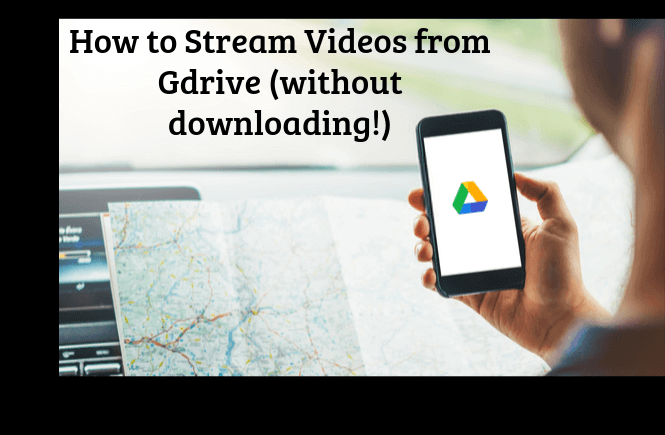
So this tutorial is about how can you utilize Google Drive’s API how to stream video from google drive without downloading.Once you are done , you will be able to stream a video file on Google Drive in your media player at full quality without having to download it.and you will learn how to stream video from google drive without downloading.
It’s a great method for anyone wanting to watch any huge files sizes from your Drive but don’t want to waste up any of your precious local disk space, or if you’re just too impatient to wait for the file to download!
So let’s get started to how to stream video from google drive without downloading
Table of Contents
What You’ll Need:
- Open the Google Developers Console by clicking [su_button url=”: https://console.developers.google.com/” target=”blank” style=”flat” background=”#ffffff” color=”#000000″ size=”19″ wide=”yes” center=”yes” icon=”icon: long-arrow-down”]here [/su_button]
2. Click on the + Enable APIs and Services button
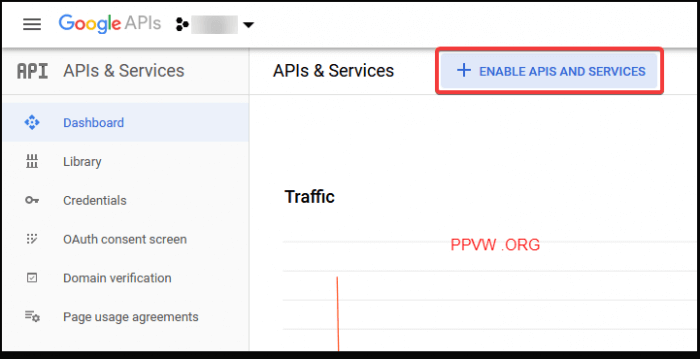
3. Navigate to Google Drive API, then click Enable
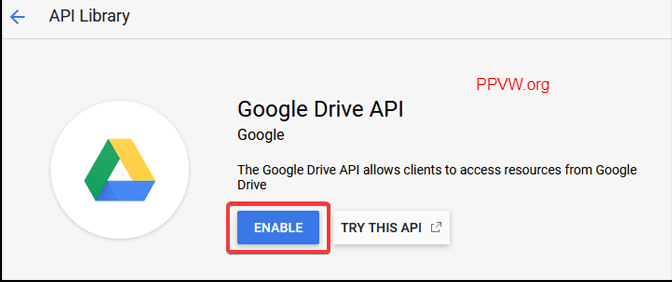
4. On the left, click Credentials
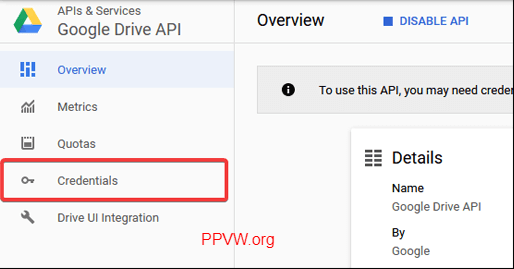
5. Under Create Credentials, click API Key
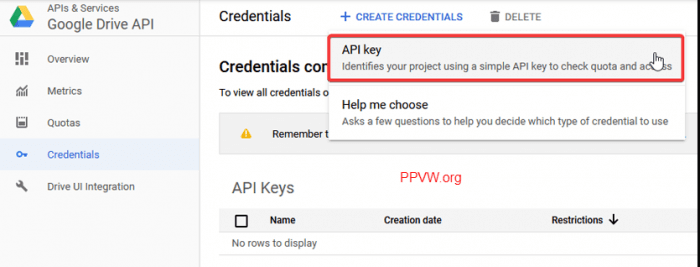
6. Once created, copy your new API Key
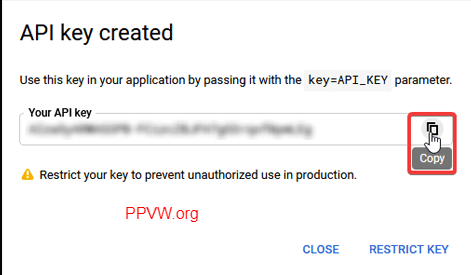
Creating a Custom Link for your Video for how to stream video from google drive without downloading
-
https://www.googleapis.com/drive/v3/files/<FILE ID>/?key=<YOUR API KEY>&alt=media
-
- The <FILE ID> can be found in the URL for your video.
- <YOUR API KEY> is the long set of characters you copied earlier.
Your final link should look similar to:
Using your Personal Link to Stream your Video:
This is for using the link you’ve created in your media player to stream it.
Personally, I’d recommend using VLC over MPC-HC. From my experience, VLC handles video playback over a network stream a lot better than MPC. But, MPC should be fine if you prefer to use it.
Also read :Best 10 websites to watch TV series online free stream.
VLC:
- Navigate to Media > Open Network Stream
- Paste your link in the URL box
- Press Play
MPC-HC:
- Navigate to File > Open File/URL…
- Paste your link in the Open box ** If you’d like, you can check the Paste URL from Clipboard option. Then, it’ll automatically paste your link for you.
- Press OK
In MPC, the buffer percentage will appear at the bottom after you open the link, but you can play the video while it buffers just fine.
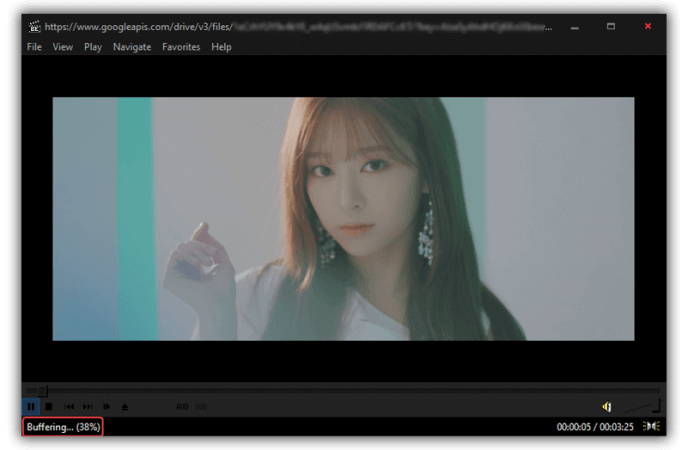
FAQ:
Q: What is Google Drive?
A: Google Drive is a cloud storage service that allows you to store and access your files online from any device.
Q: How can I stream video from Google Drive to my TV?
A: You can stream video from Google Drive to your TV using a TV with Google Assistant capabilities or a Chromecast device and then ask Google to play the video from your Drive.
Q: How can I stream video from Google Drive to my web browser?
A: You can stream video from Google Drive to your web browser by opening the video file in Google Drive, then clicking on the three dots icon and selecting “Open with Photos” option.
Q: How can I stream video to my mobile device from Google Drive?
A: You can stream video from Google Drive to your mobile device by downloading the Google Drive app from the App Store or Google Play, then opening the video file.
Q: How can I stream video to my desktop computer from Google Drive?
A: You can stream video from Google Drive to your desktop computer by downloading and installing the Drive for desktop app, and then choosing the “Stream files” option in the Preferences settings.
Feel free to ask any questions here. I’ll try my best to help you!

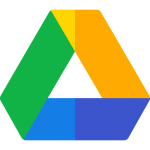















[…] Click to read how? […]
[…] Also, See: How to Stream Videos directly from Google Drive in full quality (without downloading!) […]
Thank you!
Comments are closed.