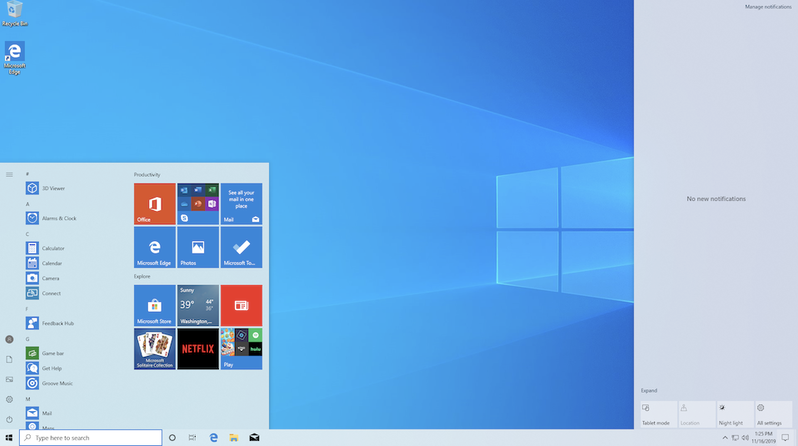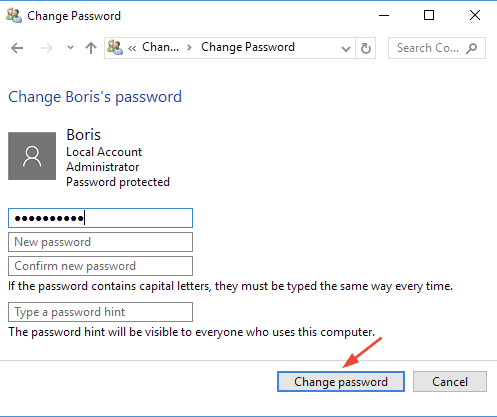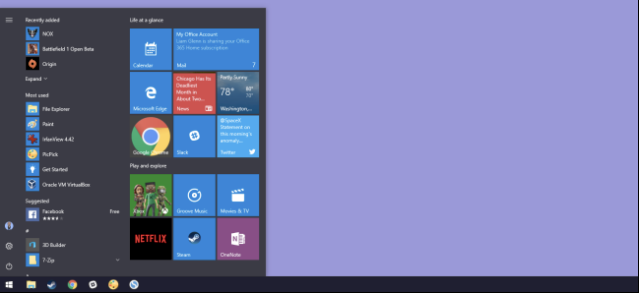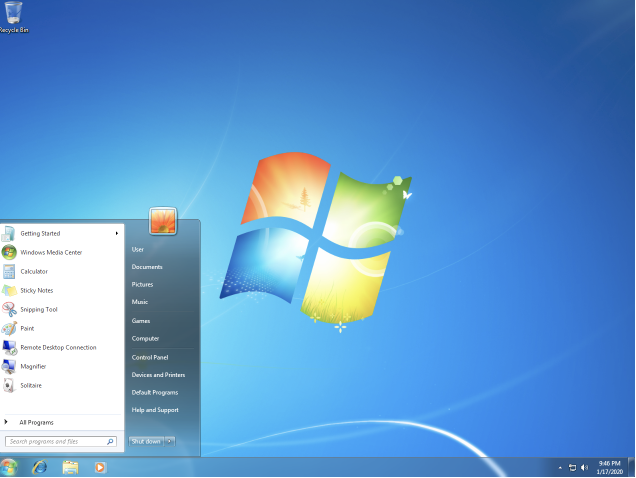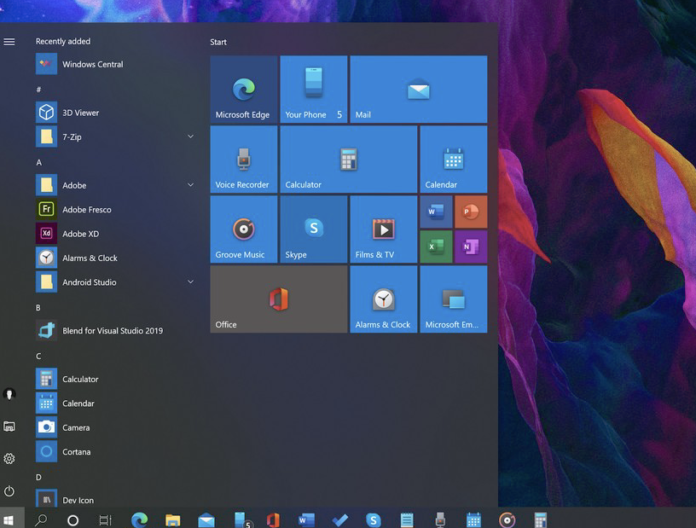
We are in the computer age where we can lock any quality and quantity of information on our computer by using a password. However, in various situations, we either forget our password or come to a point where we need to remove it. To the owners of Windows 10, we are presenting a guide on ‘remove password Windows 10’.Thus, This guide tells you how to remove the password in Windows 10 permanently?
To begin with, Windows 10 is a real-time operating system. It is designed by Microsoft for enhancing the Windows NT family. It delivers users with an elite operating experience on computer systems. This Windows 10 operating system was introduced in 2015. Earlier in 2000, Windows Ultimate had declared outdated. Thus, various organizations all over the world demanded for better Windows version.
How is windows 10 better? Well! For the most part, Windows 10 offers a high-end encryption system for computers. That’s right! Earlier in the 1990s, you could only lock your computer using a password. However, in windows 10, you can lock files, folders, and even put the main lock on your data even when there are multiple users of the computer system.
In this reading, our readers can find out “how to remove password from the laptop?” For the most part, if you are a Windows 7, Windows 8.1 and Windows 10 user, you can consider this guide to manage, remove, and recover password for your laptop or computer system.
How do I remove password Windows 10 for the Administrator account?
Table of Contents
What is the Administrator password?
By definition, the Administrator password is a form of countersign. It offers a user complete lockdown opportunity at an admin level. Thus, it is also known as the admin password or account password. How does an administrator password protect your private data?
Let’s assume, you operate on a computer for two hours per day, further, the computer passes on to another worker for two hours in the workplace. Therefore, in this way, a computer can have multiple users. By applying an administrator password, you allow the computer to lock access to your computer drive and data of any form. In this case, multiple users can set their respective admin passwords in Windows 10 to protect data.
Let’s see how to remove password in Windows 10 permanently:
Follow the given below steps to remove password Windows 10:
- Click on the START button on the bottom-left.
- In the search box, type netplwiz and click on the Enter button.
- The “User Accounts” dialogue box will appear on the screen.
- Now, Observe the “user for this computer” option.
- Choose the admin account for which you desire to remove the password.
- Untick the “User must enter a username and password to use this computer.”
- Click on the “Apply” button.
- The Automatically sign in dialogue box will appear on the screen.
- Now, enter username, password and confirm password.
- At last, click on the “OK” button and repeat.
As a result, you have successfully removed the admin or account password in Windows 10.
Note: By removing the administrator password, no user requires any password to access into Windows 10 computer system. Thus, this is a process for “how do you take a password off a Windows 10 Login?”
What is a local account password?
To begin with, A local password is an internal form of password in Windows 10. For example, once you get access to Windows 10 by removing the main computer lock, I .e.., admin password, you can encounter local account password situations. This password prevents access to private files & folders.
Check out how to remove password from your laptop, a guide for local account password removal:
- Click on the START Button.
- Choose the Settings option.
- Select the Sign-in option.
- Observe the password option and click on the “change” option under it.
- In the next block, type the current password.
- Click on the Next button at the bottom.
- Now, the screen will show you the “new password” setting.
- Skip this step by selecting the “Cancel” option at the bottom.
Hence, you have successfully removed the local account password from your laptop.
How to remove Microsoft Account password Windows 10?
What is a Microsoft Account?
A Microsoft Account is a type of account in Windows 10 that allows the users to access services provided by Microsoft. For example, in the absence of a Microsoft account, a user cannot use Microsoft Office or download any additional Microsoft software. Without a surprise, there is no Microsoft Account in Macbook. However, in Google laptops, Microsoft laptops, and other branded laptops, Microsoft is built-in. Therefore, a Microsoft Account necessarily exists.
To prevent access to Microsoft files and presentations and other forms of data added by the user, a password is savable for Microsoft accounts. However, if you are a regular user of Microsoft software, you will find it frustrating to log in over and over again in Microsoft accounts. How to prevent that?
Check and follow up the step-guide to remove password Windows 10 for Microsoft Account:
- Go to the Start menu.
- Select the “Settings” option.
- Click on the “Accounts” option.
- Select the “Your Info” option.
- Choose “Sign in using a local account instead” option under the Verify option.
- Enter your local account password.
- Select the Next button.
- Now, Microsoft reset password dialogue box will appear on the screen.
- Skip this step.
- Select the “Sign out & finish” option.
As a result, you have successfully removed Microsoft account password Windows 10.
How to remove password Windows 7?
Do you want to disable the login password set up in Windows 7 in the context of lockdown? Yes! You can do that. By definition, computing lockdown is a security protocol in computer systems. It allows the system to protect data by using an encryption computer program. In this situation, any user can access the data by testing. Furthermore, this guide on ‘how to remove password Windows 7’ is also useful in case of forgetting a password.’
Follow the instructions given below to successfully proceed the action in your computer system or laptop in case of lockdown:
- Download Windows Password key software in your system.
- You can use another laptop or computer available at your premises.
- Channel the USB Flash drive that you were using for the first computer.
- Open the Windows Password Key.
- Tick or mark-blue the USB Flash drive.
- Click on the “Burn” option/button at the bottom.
- Once the status turns to “Ready!” Remove the USB Flash drive.
- Reinsert the drive in the computer/ or locked Windows 7 Laptop.
- BIOS Setup will appear on the screen.
- Select it to be the first boot device.
- You will see Windows 7 rebooting on the screen. After it finishes,
- Click on the Next button at the bottom of the dialogue box.
- Now, select windows installation.
- The computer will ask you to Reset password.
- Click on the remove Windows password option.
- Click on the Next button.
Consequently, you have successfully disabled Windows 7 password in your locked down computer.
How to remove a password from Mac?
Till now, we have learned how to remove passwords from Windows 10 permanently and that of Windows 7 as well. A similar procedure also goes for Windows Ultimate and Windows 8.1. However, if you are using Macbook Air with the iOS operating system, you may find the above procedures not helpful.
What is Mac? Mac or Macbook Air is a laptop introduced by Apple. It contains an iOS operating system that is far different in the context of the user interface from Windows.
Check out the following instructions to find out “How do I get my mac to stop asking my password?” It is noteworthy to mention that to complete this task, you must know your current MacBook password.
Click here to view video graphic process.
- Go to the Macbook Air desktop.
- Click on the “Apple Icon” at the top-left.
- Go to the “System & Preferences” option.
- Select “Security & Privacy” option.
- Security & privacy pop-up dialogue box will appear on the screen.
- Go to “General Tab”
- Observe, the “Required password” option is tick.
- Untick it.
- MacBook Air password pop-up window will appear on the top.
- Enter your current password.
- Select “Turn off the screen lock” option.
As a result, you have successfully disabled your Macbook Air password.
General FAQs
Can I still download Windows 10 for free?
No! Microsoft has not offered a Windows 10 free version since late 2017. However, you can upgrade your Windows 8.1 to Windows 10 by using the Media creation tool on the PC. Nevertheless, it is recommendable to proceed with this action under the guidance of a professional, otherwise, you can end up removing 8.1 from your laptop without getting Windows 10 for free.
Epilogue for Windows 10
In this reading, we have brought you the best ways to remove passwords from Windows 10, Windows 7, Windows 8.1 and Macbook Air iOS operating systems. Furthermore, You can contact us for more information and queries related to Windows 10 password troubleshoots. Till then, stay acknowledged to the computer age and its shortcuts. It is time to troubleshoot your Windows 10 password and remove it for the best.