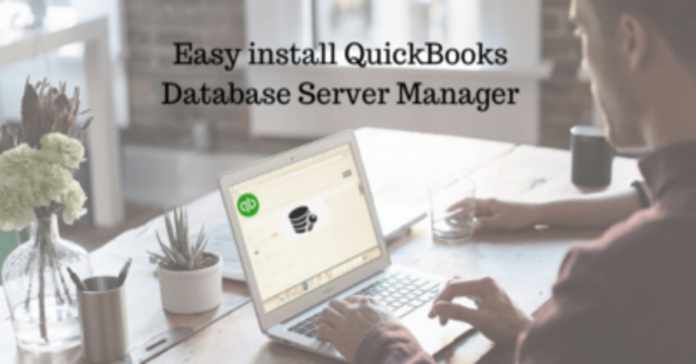
QuickBooks is always the best choice for all users and Intuit tries to make its user’s experience better with time. For that, it introduces many tools that can solve their issue and make their accounting easier.
In this article, we discuss QuickBooks database server manager, one such tool that allows you to access the multi-user mode. Moreover, you can also work on the same file with different computers by sharing it. To know about this read the post till the end and follow all the steps to install, run and update it.
About QuickBooks Database Server Manager?
Table of Contents
This allows you to access the multiple QuickBooks versions and make sure that you use the latest year service that runs as background apps. This also makes .ND file on the host for the company file. QuickBooks database server manager also allows you to access the multi-user mode or can use the same file from another location anytime.
What Assistance Does that Give You?
● With the help of multi-user mode, it may scan company files easily.
● It can automatically detect the company file by using the local memory device scanning process.
Features of QuickBooks Server Manager
Below are the following list of features of QBDSM :-
Database Server Features-
Open the QB server manager to determine:-
● List of users who logged into the company file and the files that are connected to the server.
● The status that displays services of QB server manager. When the server is hosting the file all services should run.
● When you want a change in service status then use the admin tool to configure.
Update Feature-
To download the updated version of the QB server then use updated features and see the server version:-
● Initially, move to the start and then tap on the program.
● Now, click on the database manager.
● Then, tap on the Updates.
● To install QuickBooks database server manager updates on your system, you have to follow the instructions that appear on your screen.
System Feature-
To search for any kind of information then use the system features:-
● Firstly, click on start menu > program > QuickBooks > QuickBooks database server manager.
● Now, go to the System tab and click on it.
● Finally, open the system information that has the database server installed.
Important Points to Remember Before Installation
● It will create and maintain the network file on the host. If you want to operate then install both editions of the QuickBooks database server manager.
● When you choose to install the all different versions of the server manager then it will show you the processes for different versions and not allow you to access the different versions.
● It is recommended to install this utility in the sequence of older to the latest version.
● You also need to verify that the services that are running in windows are available in the QuickBooks DBXX.
● If you upgrade to the latest version of QB then a new user account is created if already this tool is installed.
How to Download and Install Database Manager
Below is the step-by-step guide to installing this on your system. Follow all the processes correctly:-
● Initially, you have to download the QuickBooks database server manager from the official website of Intuit.
● Save the file then click on installer QuickBooksDatabaseServerManage
● Remove all the background running programs on your system.
● Then, click on the Next option.
● Now, the terms and conditions or license agreements will occur on your display screen. You have to read that carefully then click on the I Agree option if you are comfortable with all the terms and conditions.
● After that, select between Custom or Network and choose the kind of installation.
– Choose “I’ll be using QuickBooks Desktop on this computer and I’ll be storing” when you want to run.
– Opt for “I’ll not be using QuickBooks on this Computer” when only data is stored on this PC.
● Now, click on Yes to access.
● You have to Enter the License Number and Product Number.
● Then, follow the instructions that appear on your screen to complete the installation process.
● Lastly, the installation process is successfully done.
Guidance to Use and Setup
Here we mentioned the following user guide to make this tool work, follow the below simple steps carefully:-
Step 1- Open the Database Manager
● Visit the start menu then tap on the program.
● Now, click on the QuickBooks database server manager.
Step 2- Scan Folder Features
Scan the company file that is stored in the server to make sure that they configure to give permission to access another user these files.
● Firstly, open the server manager and then click on the scan folder.
● Then, search for the folder that has the QB company file. If you don’t know the file then scan the whole disk.
● Lastly, tap on scan and you will be able to see through the display bar which folders are scanned.
Step 3- Add Folder
● Hit the Add folder button and choose Folder.
● Select the location of the folder under the QB company file.
Step 4- Remove Folder
● Remove the folder by clicking on the folder that has the QB company file then tap on the Remove Folder.
Step 5- Scan Folder
● Tap on the scan the folder tab that is listed and have the company file of QuickBooks.
● Now, when the scanning is complete then you will be able to see the list of the company file.
Step 6- Drive Feature Monitor
If you add the new company files then use Monitored Drive Features that will keep your server manager updated.
● Click on the Start > program > QuickBooks > QuickBooks server manager.
● Then, tap on the Monitored drive tab.
● Hit the remove and rename open then tap on select, if you want all local drives to be monitored.
Conclusion!
In this article, we have discussed QuickBooks Server Manager: The Best Option For Your Business. Hope that all the information mentioned above is productive and helps you to understand this tool. You can check out our other posts also to know more about any other tools or to resolve the issues.















