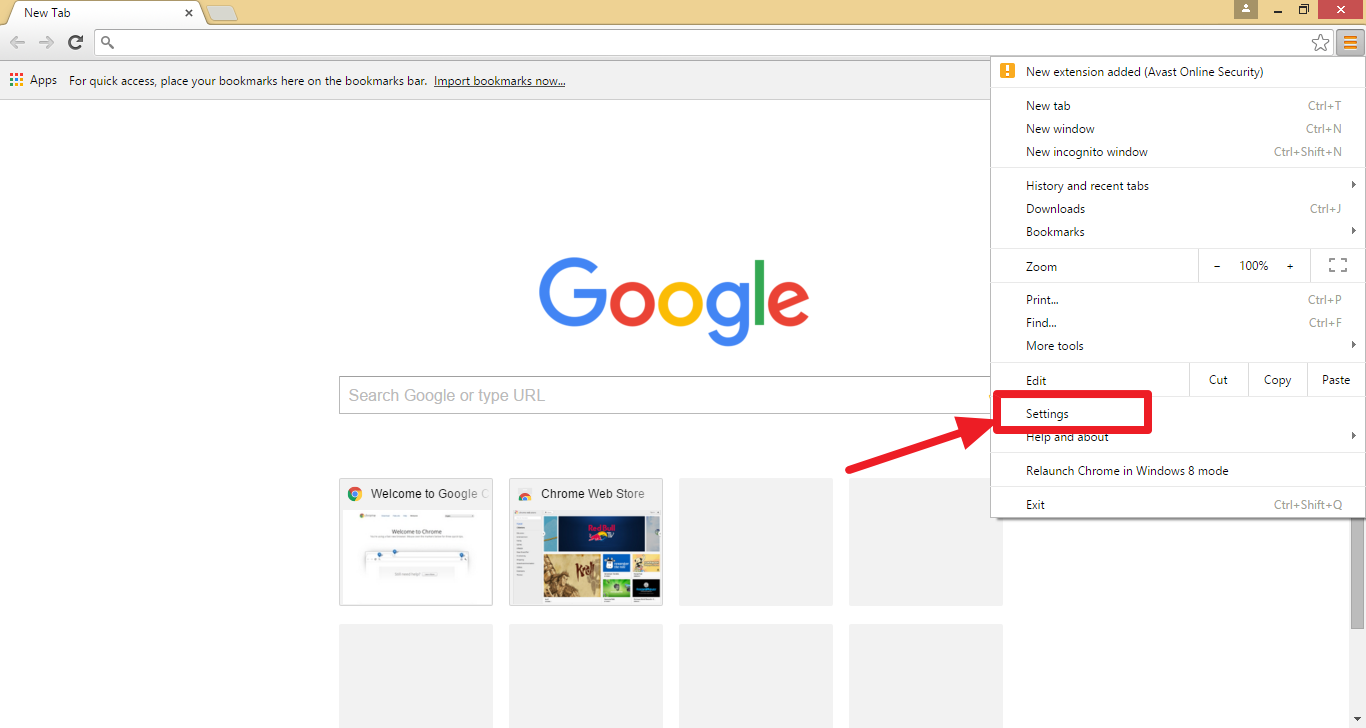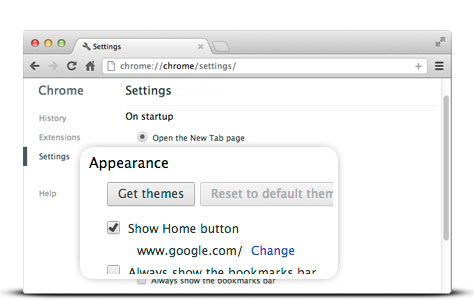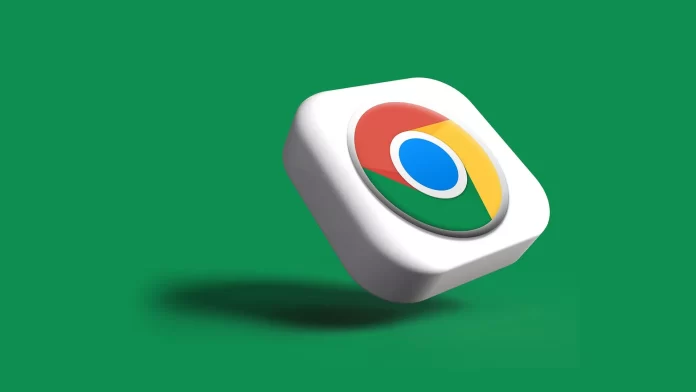
With digitalization, we have gained personalization on another level. You can choose between colors, themes, and styles in nearly everything according to your taste and preference. When you enjoy such great personalization, why not express it with the system interface you interact with most of the time?
Here we are talking about Google Chrome. It is a widely used web browser that can be personalized according to your needs. If you find it easier to operate a web browser with a homepage, you can even add it in Chrome to make it according to you. This blog will tell you more about how to set homepage in Chrome easily, so stay tuned!
What is a Homepage?
Table of Contents
The homepage is the screen or website that first appears in front of you when you open any web browser. The homepage often occurs when you click on the home button. Most web browsers have separate homepages to help users navigate them, but the user interface of Google Chrome is a little different. While simply installing it, you will not get the homepage.
You will neither be able to navigate the home button on the address bar, nor you will get to see it opening when you launch the browser. So what will you see? When you first open Chrome, it shows you just a simple new tab option which can only be considered as a home page or as a website. To make it simpler for you & give you a higher degree of personalization, Google lets you design your Chrome interface yourself.
This means you can set a homepage to make Chrome’s interface more like yours. You can personalize it to make it easier to operate and add any launching page you want. However, this can only happen if you know how to set homepage in Chrome easily.
How to set homepage in Chrome
If you need to learn how to set homepage in Chrome easily, you don’t need to worry or get the help of experts because the process is straightforward. No matter what service you are using, Windows or Mac, the process to set a homepage in Chrome more or less remains the same. To set up the homepage in Chrome, follow these steps:
- Open Google Chrome on your device.
- You will see the new tab bar. Now you have to navigate to the upper right corner of the window where three dots are located to open the drop-down list of various must options.
- Now you have to select the Settings option from the drop-down list to open the Settings window.
- After opening the Settings page, you have to navigate to the left sidebar & select the On Startup option, which will show you a list of three options.
- Select the last option among them, which will be “Open a specific page or set of pages.”
- Now you have to select “Add a new page” & copy and paste the desired link of the startup page you want to add in the dialogue box on the screen.
- You can repeat steps five to six to add more pages in different tabs of your Chrome.
The process is complete now; when you restart Chrome, you will see your listed pages on the different tabs & homepage appearing in front. After following this process, you might feel one more needing improvement in the interface you can personalize. Here we are talking about the home button outside the address bar. You can personalize it too!
Activate the Home Button on Chrome
Once you know how to set homepage in Chrome, activating the home button is not a big deal. The home button makes it easier to navigate to the homepage. If you surf many websites simultaneously, clicking the home button can get you to the homepage. To activate the home button, follow these steps:
- Follow the same steps of setting the homepage & go to Chrome’s settings. Now you have to select the appearance option.
- Check whether the “Show Home Button” option is enabled or disabled. If it is off, turn it on to show the home button.
- You will see further options like “New tab page” & “Enter customer web address” You have to select the second option of the custom web address and paste the website address you are using on your homepage.
When you relaunch your Chrome, you will see a home button near the address bar that will help you reach the homepage easily with a single click.
Conclusion
Now you know how to set homepage in Chrome easily. Today every tech company is seeking ways to make their user interface easy & has provided you with different options to personalize it. To make things simple for you, all you need to do is convert the browser how you want. Setting up a homepage makes your web surfing route easier. The process to set it on Google Chrome is also very simple. You can further add a home button to make it easier for you. Chrome also allows you to change the homepage to make any other website. All you need to do is to follow the same steps & convert your Chrome your way.